Non-accessed upc and customer deletion – Sharp UP-600 User Manual
Page 91
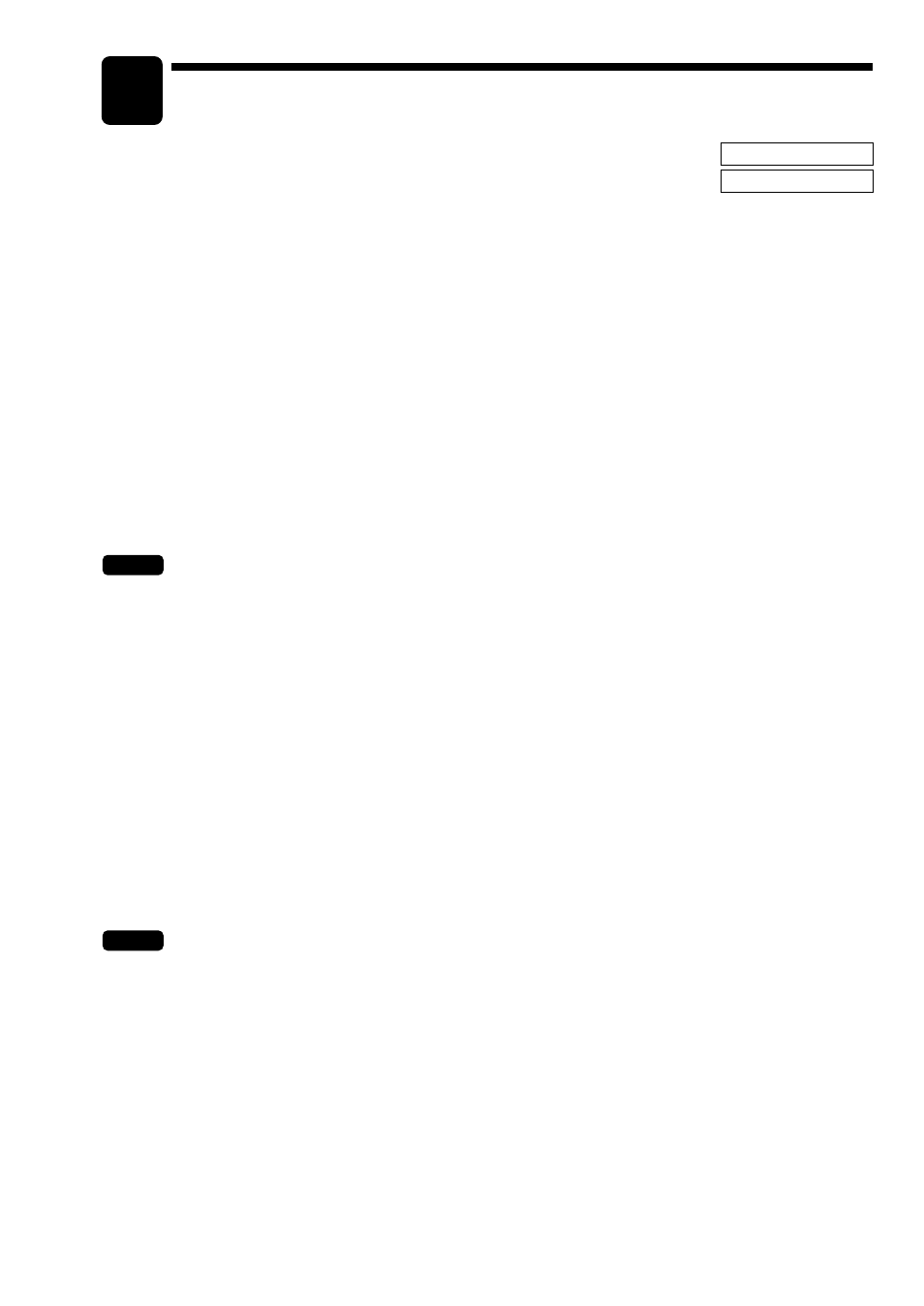
91
Non-accessed UPC, Dynamic
UPC and Customer
Deletion
You can delete UPCs and customers that had not been accessed for a certain period. You can
program a period in the PGM2 mode. As for customer, you can also delete customers with
regardless to a non-accessed period.
Follow the procedure shown below.
Non-accessed UPC deletion
1.
Move the mode key to X1/Z1 position.
2.
Select “6 UPC DELETE”.
3.
Select “1 READING” to take a report, or “2 DELETE” to delete non-accessed UPCs.
4.
When you select “2 DELETE”, select whether you want to delete all the non-accessed UPCs (1 ALL
DELETE) or delete the non-accessed UPCs individually (2 IND.DELETE).
NOTE
It is recommended to take a report first before executing deleting operation.
Dynamic UPC clear
1.
Move to the mode key to X1/Z1 position.
2.
Select “6 UPC DELETE”.
3.
Select “3 D-UPC CLEAR” to clear by designated range, “4 D-UPC CLR PICK” to clear by pick up
codes (see the “NOTE” on page 66), or “5 D-UPC CLR DEPT” to clear by associated department.
Non-accessed customer deletion
1.
Move the mode key to X2/Z2 position.
2.
Select “5 NO ACCESS. CUST.”.
3.
Select “1 READING” to take a report, or “2 DELETE” to delete non-accessed customers.
4.
When you select “2 DELETE”, select you want to delete all the non-accessed customers (1 ALL
DELETE) or delete the non-accessed customers individually (2 IND.DELETE).
NOTE
It is recommended to take a report first before executing deleting operation.
Customer deletion
1.
Move the mode key to X2/Z2 position.
2.
Select “6 CUSTOM DELETE”.
3.
Specify the range (start/end customer codes) you want to delete.
X2/Z2 MODE
X1/Z1 MODE
11
