Stacked report – Sharp UP-600 User Manual
Page 172
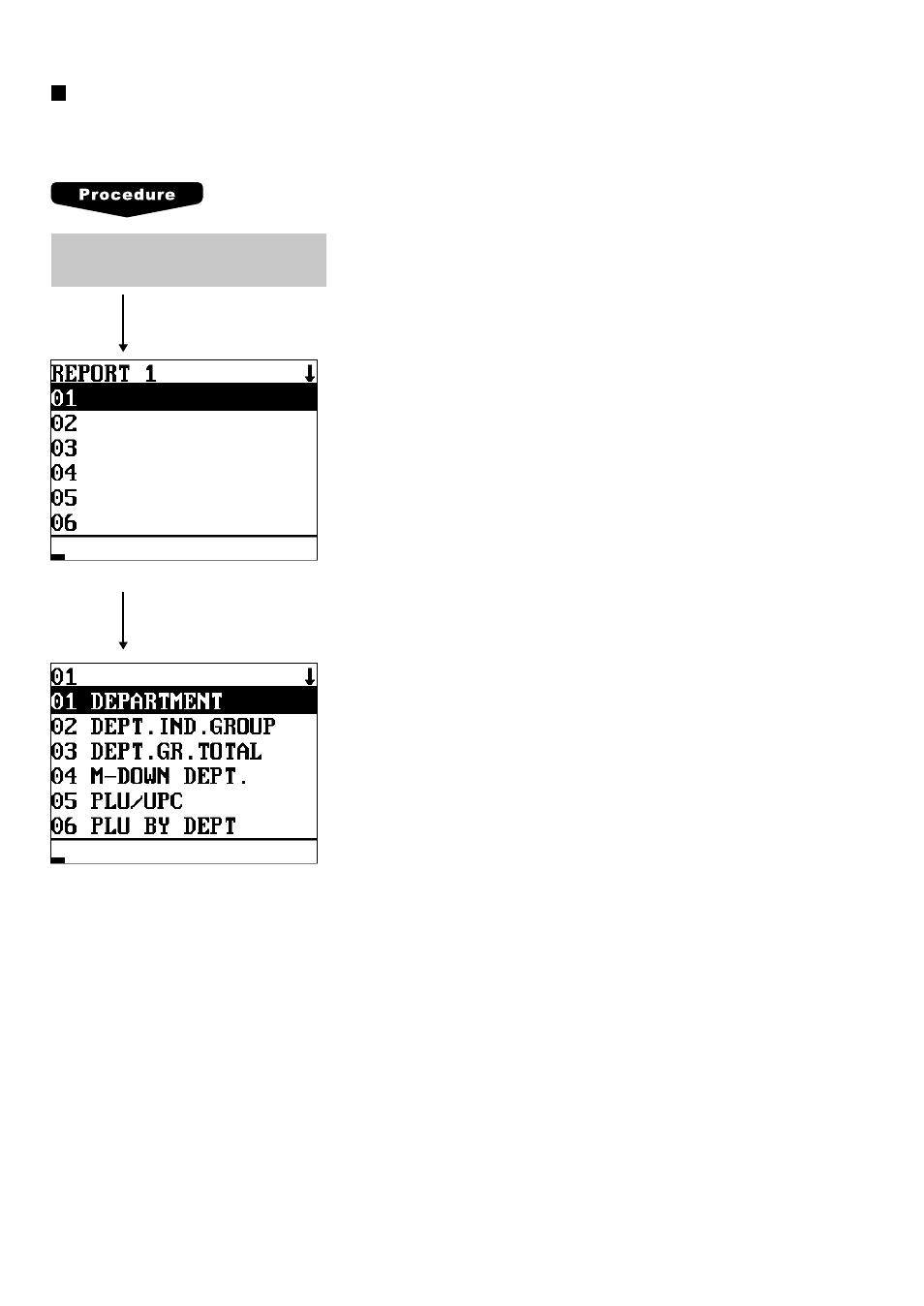
172
Stacked report
Your POS terminal is equipped with the stacked report printing function that enables multiple X/Z reports to
be printed in sequence with a single request.
You can select a maximum of twenty reports from the stacked
reports list. Some reports can be set their parameters such as
“START CODE” and “END CODE.”
• 01 DEPARTMENT (Use the numeric entry)
Full department report
Parameter: Start department code/end department code (1
thru 50)
• 02 DEPT.IND.GROUP (Use the numeric entry)
Individual group report on departments
Parameter: Department group no. (1 thru 9)
• 03 DEPT.GR. TOTAL
Full group total report on departments
• 04 M-DOWN DEPT. (Use the numeric entry)
Markdown for department report
Parameter: Start department code/end department code (1
thru 50)
• 05 PLU/UPC (Use the numeric entry)
PLU report by designated range
Parameter: Start PLU code/end PLU code (1 thru 999999)
• 06 PLU BY DEPT (Use the numeric entry)
PLU report by associated departments
Parameter: Department code (1 thru 50)
• 07 PLU IND. GROUP (Use the numeric entry)
PLU report by individual group
Parameter: PLU group no. (00 thru 99)
• 08 PLU GR. TOTAL
Full group total report on PLUs
• 09 PLU STOCK (Use the numeric entry)
PLU stock report
Parameter: Start PLU code/end PLU code (1 thru 99999)
• 10 PLU MIN. STOCK (Use the numeric entry)
PLU minimum stock report
Parameter: Start PLU code/end PLU code (1 thru 99999)
• 11 PLU ZERO SALES (Use the selective/numeric entry)
PLU zero sales report
Parameter: 1 ALL/2 BY DEPT.
When “2 BY DEPT.” is selected, enter a department code (1
thru 50).
Select a stacked report no. from the
stacked reports list.
The screen continues.
The screen continues.
