Sharp UP-600 User Manual
Page 66
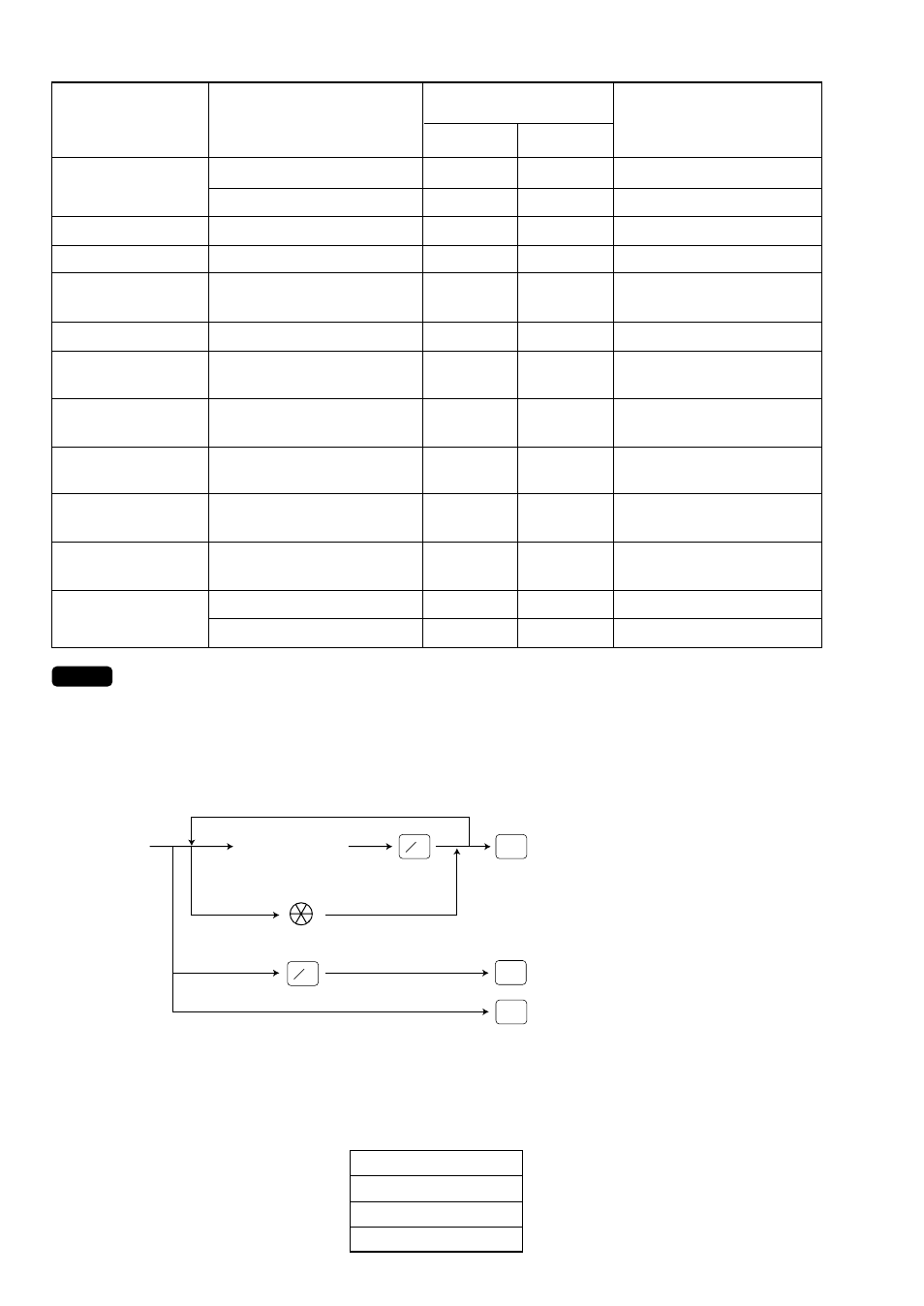
66
NOTE
1: You can pick up PLU/UPC codes for issuing the report. You can pick up new PLU/UPC codes
or the codes that were picked up the last time. To pick up new codes, select “1 NEW PICK
UP”, and follow the procedure show below to pick up new codes. To pick up the codes that
were picked up last time, select “2 LAST PICK UP”.
Follow the below procedure for picking up PLU/UPC codes.
To pick up PLU/UPC codes
that were picked up the last time
To pick up all PLU/UPC codes
To pick up another code
PLU/UPC code
(PLU code: max. 5digits)
(UPC code: max. 13digits)
Scanning UPC code
CA/AT
CA/AT
CA/AT
@
FOR
@
FOR
* The following reports relating to PLU/UPC is issued in the following sequence.
PLU, PLU BY DEPT, PLU IND. GROUP, PLU ZERO SALES, PLU STOCK, PLU MIN. STOCK and PLU
CATEGORY
Also the UPC codes are printed in the sequence shown below.
UPC-A
UPC-E
EAN-13
EAN-8
X1, Z1
Start/end time
X1
X2, Z2
X1, Z1
Start/end GLU code
X1, Z1
X1, Z1
Start/end GLU code
X1, Z1
X2, Z2
Start/end customer codes
X2, Z2
Start/end customer codes
X2
Amount
X2
X1, Z1
X2, Z2
X1, Z1
X2, Z2
25 HOURLY
26 DAILY NET
27 GLU
28 GLU BY
SERVER
29 CLOSE GLU
30 CL-GLU BY
SERVER
31 CUSTOM
SALES1
32 CUSTOM
SALES2
33 CUSTOM BY
AMT
34 CHARGE
ACCOUNT
35 STACKED
REPORT
Hourly (full)
Hourly (by range)
Daily net
GLU
GLU by server
Closed GLU
Closed GLU by server
Customer sales 1
Customer sales 2
Customer by designated
sales range
Customer charge account
Stacked report 1
Stacked report 2
X1/Z1
X2/Z2
Available report type
in each mode
Report title
Description
Data to be entered
