Setting – Sanyo PJLINK PLC-WM4500 User Manual
Page 56
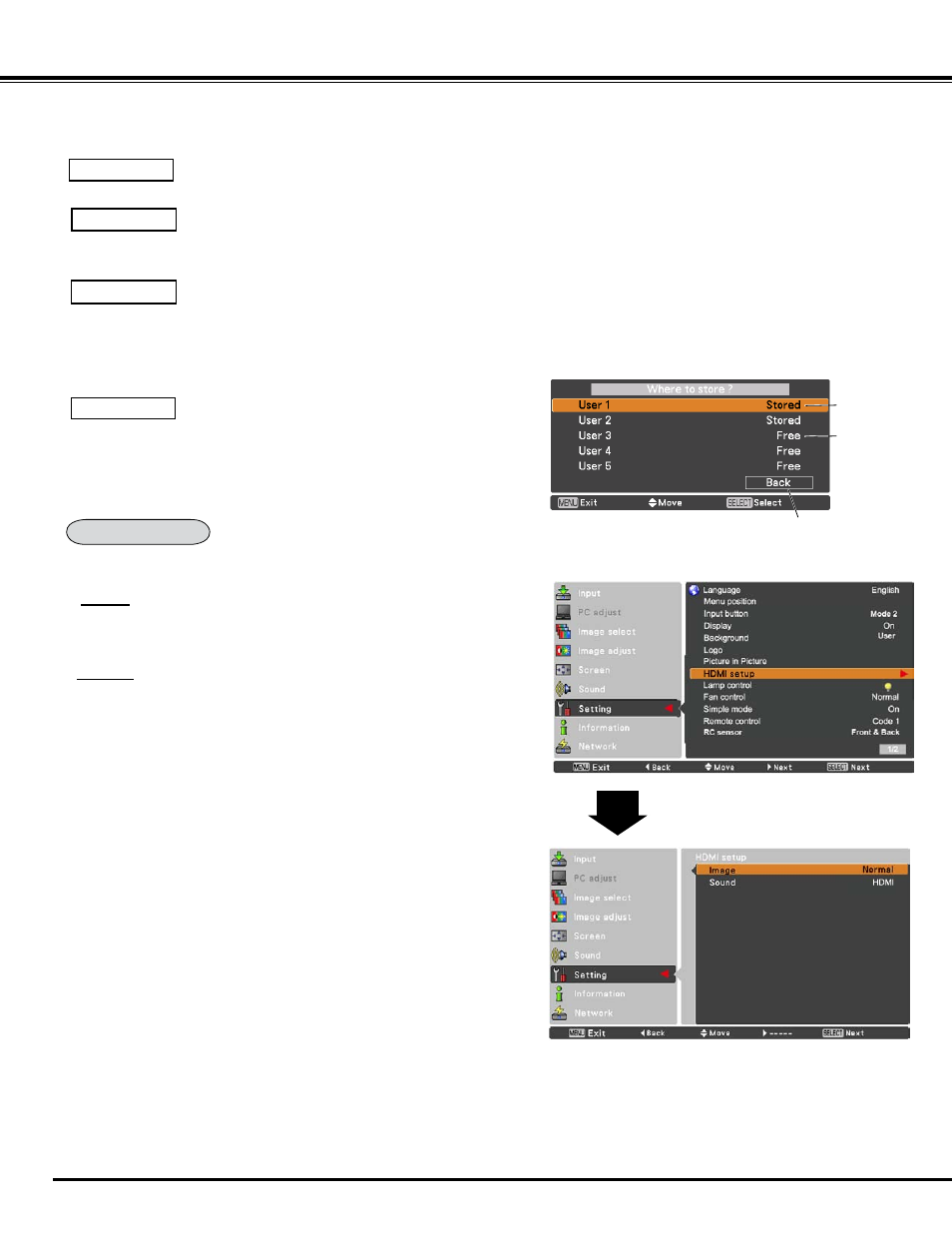
56
This function is only used for HDMI input source.
Image
Select Normal or Enhanced to match the video range
setting of your HDMI Digital RGB equipment.
Sound
HDMI: When using the HDMI cable, select HDMI.
Both video and audio are transferred and you
need not to connect any additional cables for
audio.
AUDIO 1 : When using the DVI-HDMI cable, select
AUDIO 1 and connect the audio cable to
COMPUTER/COMPONENT AUDIO IN
terminal.
The names for the output setting of Digital RGB vary from
equipment to equipment. For details, refer to the owner’s
manual of your Digital RGB equipment.
When the black parts of the image are destroyed or stand
out, please switch to Normal or Enhanced, and then switch
the output type of the HDMI Digital RGB output equipment.
HDMI setup
HDMI setup
Set the Frame Lock to Main picture or Sub picture.
Frame lock
Press the SELECT button at Reset to display a confirmation box. To
reset, press the SELECT button at yes.
Reset
Delete the data stored in the Mode and return to Free. Use the Point
pq buttons to select Mode free and press the SELECT button to show
the Where to free? dialog box. Move the highlight to one of the mode
(User1 - 5) which you want to delete and press the SELECT button.
Then the confirmation box appears. To delete, select Yes.
Mode free
Setting
Store the adjusted data in the User 1-5. Use the Point
pq buttons to
select Store and press the SELECT button to show the Where to store?
dialog box. Move the highlight to one of the mode (User1 - 5) which you
want to store and press the SELECT button. Then the confirmation box
appears. To store adjusted data, select Yes.
Store
To store the adjusted data.
Stored data
Vacant
Return to Picture in Picture menu.
