Screen size adjustment, Video input – Sanyo PJLINK PLC-WM4500 User Manual
Page 49
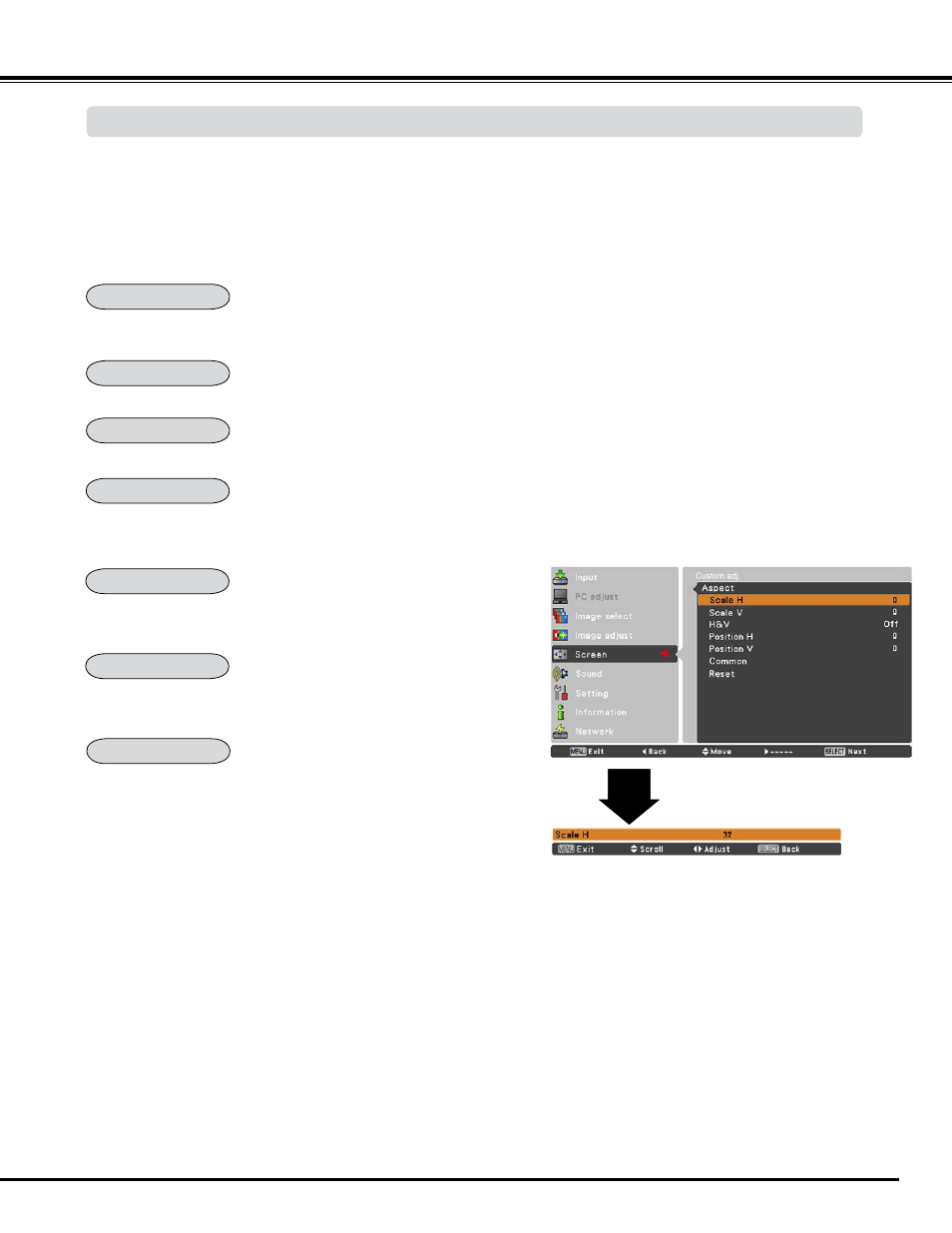
49
Video Input
1
Press the MENU button to display the On-Screen Menu. Use
the Point
pq buttons to select Screen and then press the
Point
u or the SELECT button.
Use the Point
pq
buttons to select the desired item
and then press the SELECT button.
Screen Size Adjustment
P
Note:
• When no signal is detected, Normal is set automatically
and the Aspect dialog box disappears.
• The adjustable range for Scale H/V and Position H/V
are limited depending on the input signal.
• Natural wide cannot be selected when 720p, 1035i,
1080i or 1080p is selected on AV System Menu (p.45).
Custom adj .
Provide the image within a screen size keeping its original aspect
ratio.
Provide the image at the 16:9 wide screen ratio.
Normal
Wide(16:9)
Custom adj .
Scale the image proportionally to fit the entire screen. Either side of
image may go over the screen.
Provide the image to fit full screen size.
Full
Expand the right and left side of images naturally without changing
the center areas.
Natural Wide
Zoom
Custom
Provide the last stored aspect screen image.
Adjust the screen scale and position manually with this function.
Press the Point
u button at Custom adj. and the Custom adjustment
menu is displayed on the screen, you can use the Point
pq buttons
to choose the item you want to adjust.
Scale H/V ............. Adjust the Horizontal/Vertical screen scale.
H&V ...................... When set to On, the aspect ratio is fixed.
Scale V appears dimmed and becomes
unavailable. Adjust Scale H, then the screen
scale is automatically modified based on the
aspect ratio.
Position H/V...........Adjust the Horizontal/Vertical screen position.
Common .............. Save the adjusted scale or position to all the
inputs. Press the SELECT button at Common
to display a confirmation box. To save the
scale or position, press the SELECT button at
"Yes", When Custom is selected, the saved
scale or position is used.
Reset ................... Reset all the adjusted values. Press the
SELECT button at Reset to display a
confirmation box. To reset, press the SELECT
button at yes.
