Features and design – Sanyo PJLINK PLC-WM4500 User Manual
Page 2
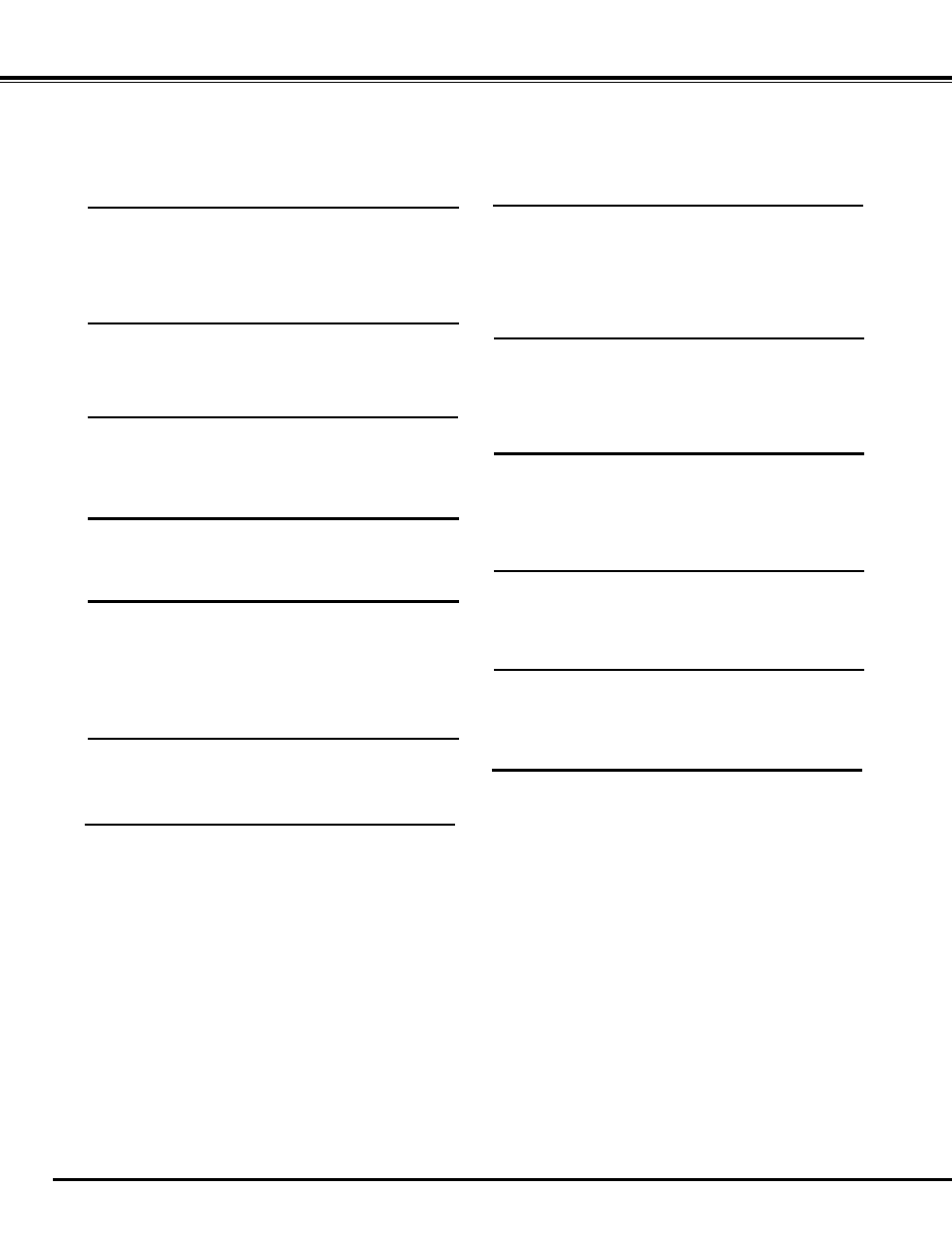
This Multimedia Projector is designed with most advanced technology for portability, durability, and ease of use.
This projector utilizes built-in multimedia features, a palette of 1.07 billion colors, and matrix liquid crystal display
(LCD) technology.
t
Functionally Rich
t
Multi-use Remote Control
Use the remote control as wired and wireless, or as
a PC wireless mouse. Eight remote control codes
and selectable pointer shapes are also available.
t
Multilanguage Menu Display
Operation menu is available in 12 languages;
English, German, French, Italian, Spanish,
Portuguese, Dutch, Swedish, Russian, Chinese,
Korean, and Japanese (p.51).
t
Logo Function
This projector has many useful functions such
as lens shifting, ceiling and rear projection,
perpendicular omnidirectional projection, variety of
lens options, etc.
P
Note:
• The On-Screen Menu and figures in this manual may differ slightly from the product.
• The contents of this manual are subject to change without notice.
Features and Design
t
Simple Computer System Setting
The projector has the Multi-scan system to conform
to almost all computer output signals quickly (p.36).
Supported resolution up to WUXGA.
t
Useful Functions for Presentation
Digital zoom function allows you to focus on the
crucial information during a presentation (pp.29, 43).
t
Security Function
The Security function helps you to ensure security
of the projector. With the Key lock function, you can
lock the operation on the side control or remote
control (p.61). PIN code lock function prevents
unauthorized use of the projector (pp.61-62).
t
Motor-driven Lens Shift
Projection lens can be moved up, down, right and
left with the motor-driven lens shift function. This
function makes it easy to provide projected image
where you want. Zoom and focus can also be
adjusted with a motor-driven operation. (p.27)
t
Power Management
The Power management function reduces power
consumption and maintains lamp life (p.59).
t
Multiple Interface Terminals
The projector has several interface terminals that
can support various types of equipment and signals
(p.11).
The Logo function allows you to customize the
screen logo (pp.52-54). You can capture an image
for the screen logo and use it for the starting-up
display or between presentations.
t
Pointer Function
Remote control pointer function. This function helps
you to make a smart presentation on a projected
screen.
t
Closed Caption
This is a printed version of the program sound or
other information displayed on the screen. You can
turn on the feature and switch the channels (p.63).
t
Picture in Picture Function
This projector is capable of projecting two images
simultaneously by using either built-in P in P mode
or P by P mode (pp.55-56).
