Screen size adjustment, Computer input – Sanyo PJLINK PLC-WM4500 User Manual
Page 42
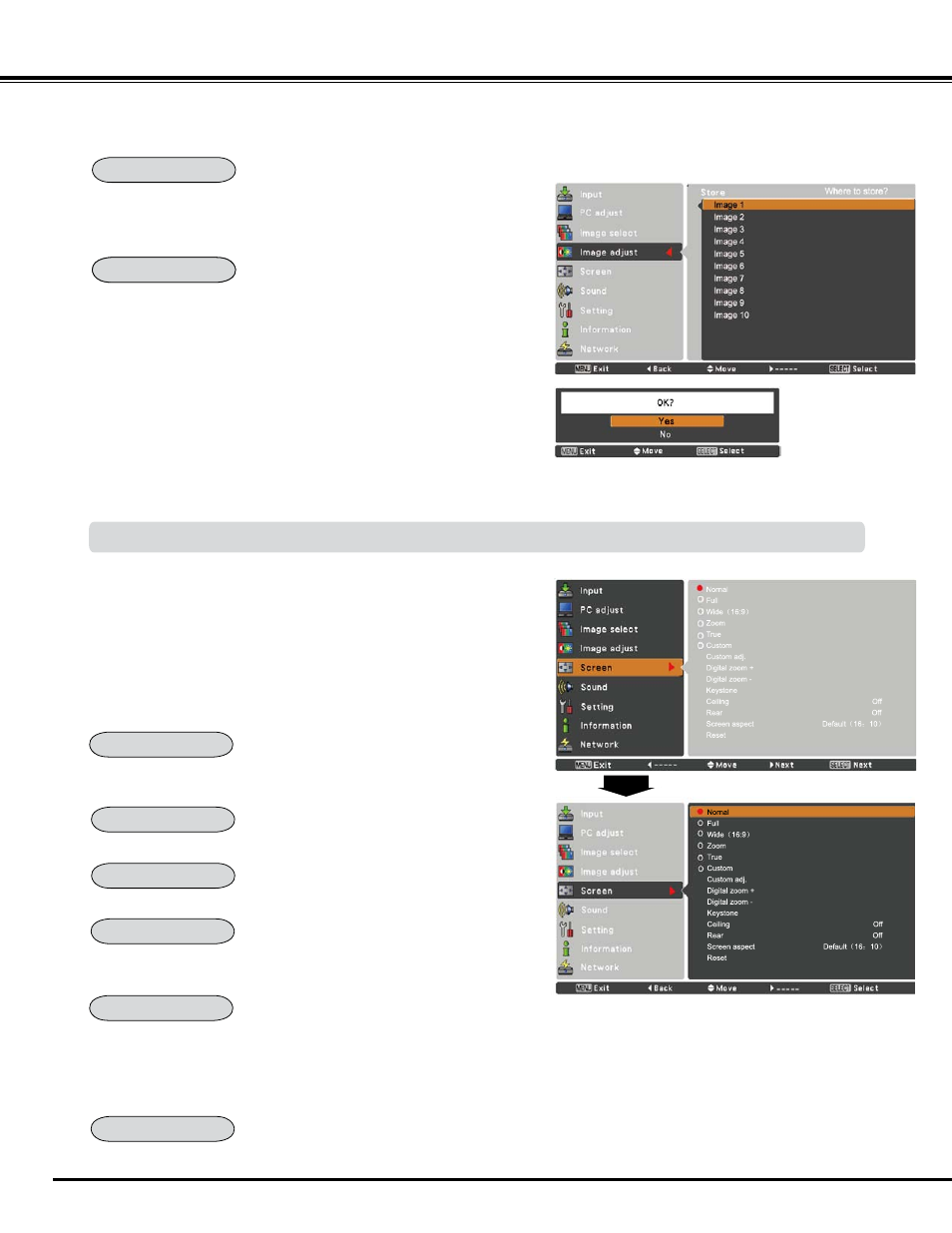
4
To reset the adjusted data, select Reset and press the SELECT
button. A confirmation box appears and then select yes. All
adjustments will return to their previous figures.
To store the adjusted data, select Store and press the Point
u or
the SELECT button. Use the Point
pq buttons to select one from
Image 1 to 10 and press the SELECT button.
A confirmation box appears and then select yes. Stored data can
be called up by selecting an Image (1–10) in the Image Mode
Selection on page 40.
A confirmation box appears and
then select yes.
Store
Computer Input
Reset
Store
Screen Size Adjustment
Select the desired screen size that conforms to the input signal
source.
SCREEN MENU
Provide the image within a screen size keeping its original aspect
ratio.
P
Note:
• The projector cannot display any resolution higher than
1920 x 1200. If your computer’s screen resolution is
higher than 1920 x 1200, lower the resolution before
connecting the projector.
• The image data other than 1280x 800 is modified to fit
the screen size in initial mode.
• Full, Wide(16:9), Zoom, True and Digital zoom +/–
cannot be selected when no signal is detected in the
PC System Menu. (p.36)
1
Press the MENU button to display the On-Screen Menu. Use
the Point
pq buttons to select Screen and then press the
Point
u or the SELECT button.
Use the Point
pq buttons select the desired item and then
press the SELECT button.
Normal
Provide the image in its original size. When the original image size
is larger than the screen size (1280 x 800), the projector enters to
the panning mode automatically. Use the Point
pqt u buttons
to pan the image. When adjusted, the arrows will turn red. When
reached to the correction limits, the arrows will disappear.
Scale the image proportionally to fit the entire screen. Either side of
image may go over the screen.
True
Zoom
Provide the image to fit full screen size.
Full
Provide the last stored aspect screen image.
Custom
Provide the image at the 16:9 wide screen ratio.
Wide (16:9)
