Sharp SF-1120 User Manual
Page 99
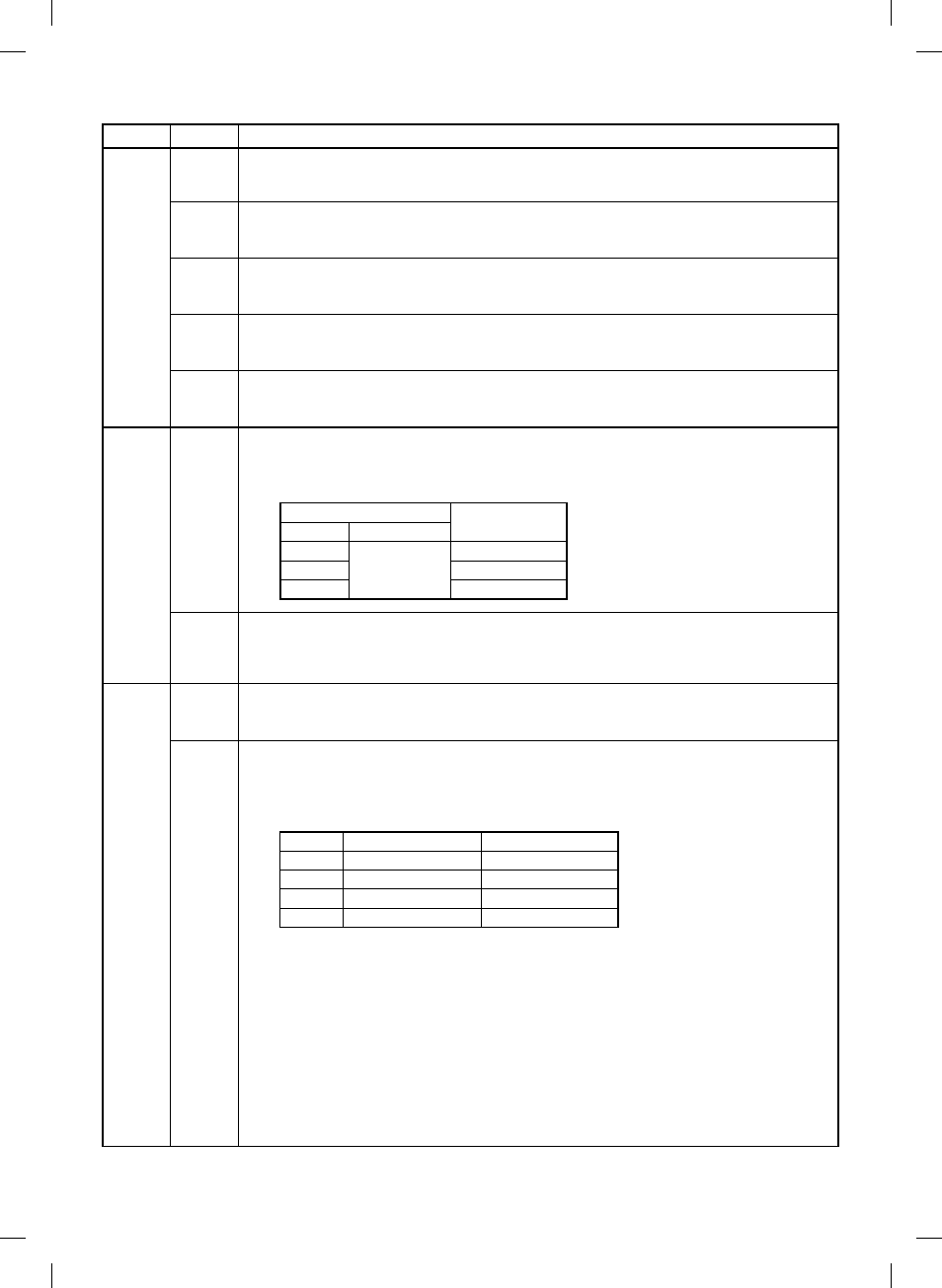
Main code
Sub code
Content
24
01
Jam memory/total jam counter clear
The cause (position) of a jam which occurred during copying and the jam total counter are cleared, and the jam
total counter value is displayed on the copy quantity display. (“000” is displayed because the counter is cleared.)
02
Trouble memory clear
The main code and the sub code of a trouble is cleared.
(“000” is displayed because the memory is cleared.)
03
ADU counter clear (SF-2120 only)
Used to clear the ADU counter and to display the ADU counter value on the copy quantity display.
(“000” is displayed because the counter is cleared.)
04
ADF counter clear
Used to clear the ADF counter and to display the ADF counter value on the copy quantity display.
(“000” is cleared because the counter is cleared.)
05
Staple counter clear
Used to clear the staple counter and to display the staple counter value on the copy quantity display.
(“000” is displayed because the counter is cleared.)
25
01
Drive system check
Used to turn on the main motor, the developing bias, and the discharge lamp for 3 min.
The input value of the toner density is displayed on the second digit of the copy quantity display during the main
motor is rotating. The third digit indicates the color of developer.
Copy quantity display
Color of developer
Third digit
Second, first digit
A
1
∼
99
Black
b
Red
C
Blue
02
Automatic developer adjustment
Same as SIM 25-1. The average value of toner density sensor inputs is stored as the toner density adjustment
value after 3 min from starting the main motor rotation.
The display on the copy quantity display is same as SIM 25-1.
26
01
Option setting
Set to “1” only when the option desk is CM16 (one-step cassette).
The initial setting is “0.”
05
Count mode setting
Used to set the count mode of the total counter, the developer counter (mini maintenance counter for Japan), and
the maintenance counter in A3/WLT copy.
When this simulation is executed, the currently set count mode is displayed on the copy quantity display.
Enter the set value and press the PRINT button to store it.
Set value
Total/Developer counter
Maintenance count
0
Double count
Double count
←
Initial value
1
Single count
Double count
2
Double count
Single count
3
Single count
Single count
8 – 9
