Calendar – Samsung Evergreen a667 User Manual
Page 112
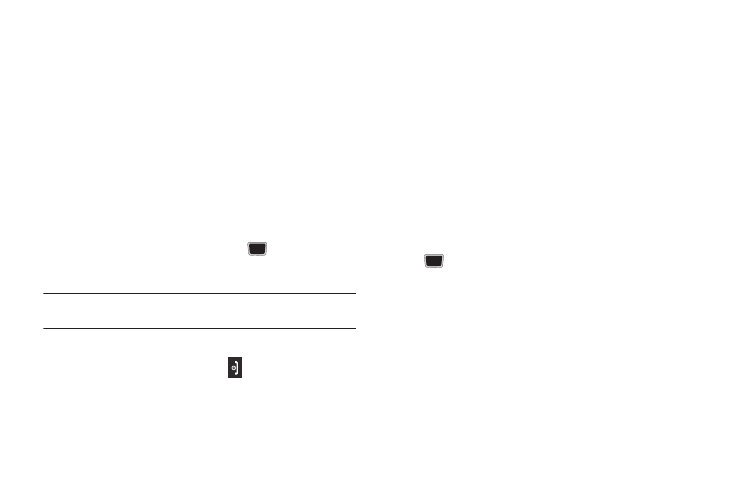
107
• Recurrence: use this option to set the repeating status for the
alarm by placing a checkmark alongside those days you would like
to use for the current alarm. Everyday places a checkmark
alongside all days.
• Snooze: use this option to set a Snooze Duration (Off, 5, 10, 15,
20, or 30 Minutes) and a Snooze Repetition (1, 2, 3, 5, or 10
Times).
4.
Press Save to store the alarm details.
Setting Auto Power-up Alarms
You can set the phone to ring the alarm when the time for an
alarm comes, even if the phone is switched off.
1.
Press Menu
➔
My Stuff
➔
Tools
➔
Alarms.
2.
Highlight Auto power and press the
key.
3.
Select On and press Save.
Note: If the menu option is set to Off, and the phone is switched off at the
specified time, the alarm does not ring.
Turning Off an Alarm
To stop the alarm when it rings press
or any other external
key such as the Volume key, Camera key, Back key, Soft key, or
Send key.
Calendar
The Calendar feature allows you to view the Month, Week, and
Day layout views. It also shows any Missed Alarm Events that
occurred.
To display your calendar:
ᮣ
Press Menu
➔
My Stuff
➔
Tools
➔
Calendar. The Calendar
displays in the default (Month) view.
Creating a New Event
1.
Press Menu
➔
My Stuff
➔
Tools
➔
Calendar.
2.
Press Options
➔
Create and press the Right Navigation key.
3.
Select one of the following event types and press the
key:
• Appointment
• Anniversary
• Holiday
• Important
• Private
Other options for the Calendar include:
• View: allows you to view a specified date.
• View By: allows you to choose between day view or week view.
