Section 9: games & applications, Games, Applications – Samsung Evergreen a667 User Manual
Page 81: Games applications
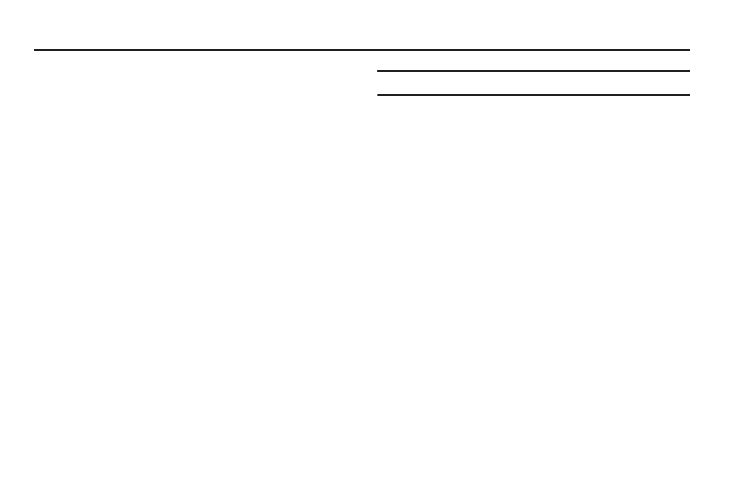
Games & Applications 76
Section 9: Games & Applications
Games
The Games menu option allows you to access games that are on
the phone and also shop for games using AppCenter. You can
download new games and then save them to the Games folder.
1.
Press Menu
➔
My Stuff
➔
Games.
2.
From the Games menu, press a pre-installed application or
press Shop Games.
• Brain Challenge 3
• COLLAPSE
• FarmFrenzyNew
• PAC-MAN Championship Edition
• Tetris
• World Series of Poker HL
3.
Follow the on-screen instructions.
Shop Games
1.
Press Menu
➔
My Stuff
➔
Games
➔
Shop Games to
launch AppCenter.
2.
Follow the on-screen instructions. The file is downloaded
and stored in the Games folder.
Note: Service charges and subscription purchase may be required.
For more information, refer to “AppCenter” on page 79.
Applications
The Applications menu option allows you to access applications
that are on the phone and also shop applications using
AppCenter. You can download applications and then save them to
the Applications folder.
1.
Press Menu
➔
Applications.
2.
From the Applications menu, press a pre-installed
application or press Shop Applications.
• YPmobile: The Yellowpages Mobile application provides quick and
ready access to businesses, map locations, and storage of your
favorite searches (My Place). This application allows you to tap into
local businesses, locations, and events, connecting you to your
search in real-time.
• AllSport GPS: This application allows you to track how far and fast
you run, walk, jog, or bike and it tells you how many calories were
burnt.
• AppCenter: The AppCenter allows you to shop for Ringtones,
Games, Cool Tools/Apps, Videos, Color Graphics, Answer Tones,
