Memory management – Samsung Evergreen a667 User Manual
Page 72
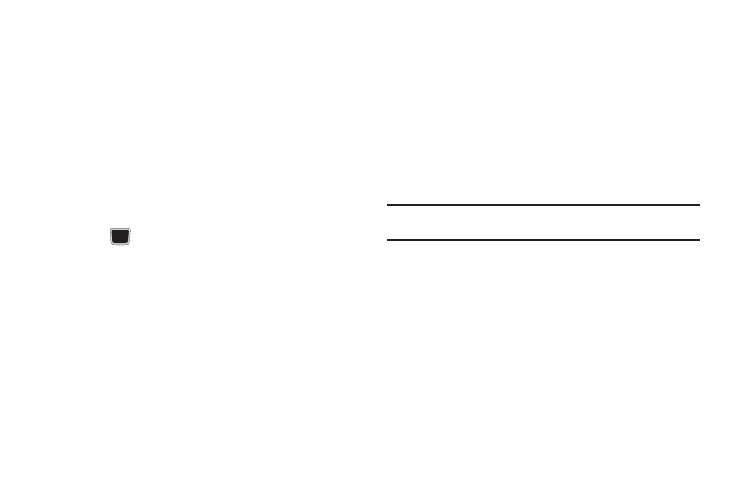
67
Calendar Settings
To configure the starting day and view used when opening the
Calendar application:
1.
In Idle mode, select Menu
➔
Settings
➔
Applications
Settings
➔
Calendar Settings.
2.
Press either of the following fields and edit the information:
• Starting Day: allows you choose which day marks the first day in
your calendar week (Sunday or Monday).
• View By: allows you to choose the default view for appointments
used by the Calendar application when launched (Month, Week, or
Day).
3.
Press
to save.
Address Book Settings
For information on Address Book Settings, see see “Address
Book Settings” on page 40.
Memory Management
You can easily check the amount of memory being used for
storing data, such as messages, media, calendar data, or
contacts entries. You can also delete any selected information
from your phone:
1.
In Idle mode, select Menu
➔
Settings
➔
Memory
Management.
2.
Press any of the following options:
• Clear Memory
• Used Space
Clear Phone Memory
From this menu you can clear the memory for Files, Messages,
Address Book entries, Calendar entries, Tasks, or Memos. You
can all select All to clear everything listed.
Note: To completely remove any personal information stored on your device,
see “Warranty Information” on page 135.
1.
In Idle mode, select Menu
➔
Settings
➔
Memory
Management
➔
Clear Memory.
2.
Press Check to place a checkmark alongside those
applications you wish to clear.
– or –
Check All to clear all the memory settings.
3.
Press OK.
