Address book entry options, Sync settings – Samsung Evergreen a667 User Manual
Page 49
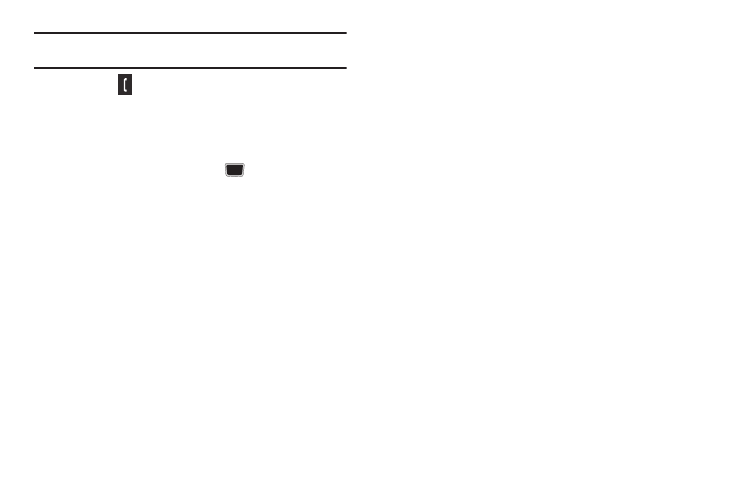
Understanding Your Address Book 44
Tip: The Groups tab allows you to locate contacts by group. Use the Left or
Right Navigation key to move between Contacts and Groups.
3.
Press the
key or Options
➔
Call to call the contact.
Address Book Entry Options
To access the Address Book options, follow these steps:
1.
Press Menu
➔
Address Book
➔
Contacts and select an
entry from the list and press the
key.
2.
Press Options and select from the following:
• Edit: allows you to make changes to the contact information.
• Video Share Call: allows you to share either a live video recording
or recorded video with a phone that is similarly equipped, and if
both SIMs have the feature enabled.
• Call
:
allows you to call a currently selected entry.
• Send Message
:
allows you to send a text message or a multimedia
message to the selected entry.
• Delete: delete the current address book entry from a target location
such as the Phone and/or SIM card.
• Send Business Card via: allows you to send a business card to the
selected contact via Message or Bluetooth.
• Mark as Default Number
:
allows you to Change, Save, or Reset
the Default number and Message for a contact.
• More
:
allows you to Assign a Speed Dial number or save the
contact to your FDN Contacts list.
Sync Settings
This feature allows you to synchronize your phone Address Book
information with AT&T Address Book, the network backup
service.
If you were using AT&T Address Book on your previous phone,
merge or replace contacts on this phone with your AT&T Address
Book contacts.
1.
In Idle mode, press Menu
➔
Address Book
➔
Address Book
Settings
➔
AT&T Address Book.
2.
Highlight one of the following options and press Save:
• Automatic Sync: automatically synchronizes any change of your
contacts (Add, Edit, or Delete).
• Sync Now: synchronizes any change of your contacts (Add, Edit, or
Delete).
• Sync Log: displays a log of your Sync activity.
• About: displays information about the AT&T Address Book.
