Samsung Evergreen a667 User Manual
Page 67
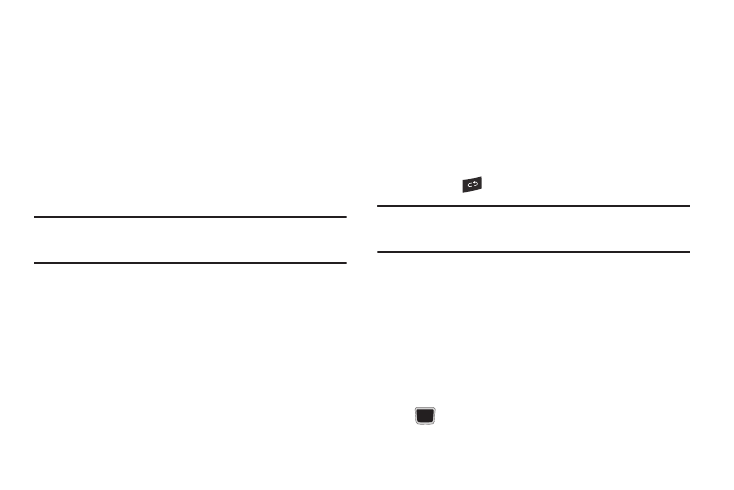
Changing Your Settings 62
3.
Enter the passkey (if applicable).
If connecting to a Bluetooth wireless device, consult your
Bluetooth device user manual for your assigned PIN.
If connecting to another handset, enter the same
user-defined PIN on both handsets.
4.
Highlight the Connection Options field and use the Left or
Right Navigation key to select Automatic (reconnects
automatically), or Always Ask (asks before reconnecting)
and press the Pair soft key.
Note: The first time you try to pair with a handset, you and the owner of the
other handset must enter the same Passkey. Once the handsets are
paired, you do not need to use the Passkey again.
5.
If you are unable to pair with the device a popup displays
on the screen. Press the Yes soft key to retry.
My Bluetooth Info
The My Bluetooth Info feature allows your phone to identify itself
using the name, the Device Address and Hardware and Software
Version, entered into the fields when your phone’s Bluetooth
visibility is turned On. The information is altered by selecting the
pre-existing text and replacing it with a new string.
1.
In Idle mode, press Menu
➔
Settings
➔
Connectivity
➔
Bluetooth
➔
My Bluetooth Info.
2.
Press the
key to erase the previous Device Name.
Note: The default input entry method is Abc, where the initial character is
Uppercase and each consecutive character in that same word is left as
lowercase text.
3.
Press the Save soft key when you are finished.
Search for New Device
This option allows you to search for new Bluetooth devices.
1.
In Idle mode, press Menu
➔
Settings
➔
Connectivity
➔
Bluetooth
➔
Search New Device. The phone searches
for available devices.
2.
Highlight a device and press the Select soft key or the
key.
