Samsung Evergreen a667 User Manual
Page 113
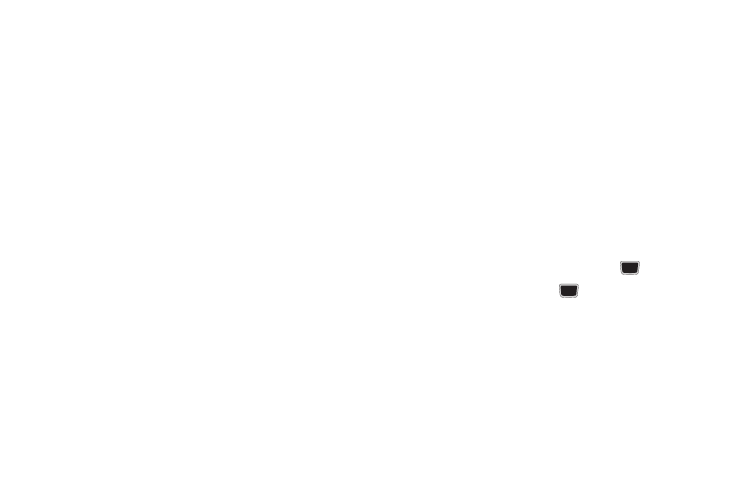
Tools 108
• Create: allows you to select an event category: Appointment,
Anniversary, Holiday, Important or Private event.
• Go to: allows you to go to your today’s calendar or that of a
specified date.
• Event List: allows you to refer to your scheduled events stored on
your calendar according to the type of event: Appointment,
Anniversary, Holiday, Important or Private event.
• Eco Day List: allows you to add important Eco-friendly holidays and
events to your calendar.
• Delete: allows you to delete a calendar event. This option only
appears if you have added events to your calendar.
• Settings: this option allows you to configure the Calendar’s Starting
Day and View by (Month, Week, or Day).
• Missed alarm events: this option displays any missed events.
• Used Space: this option displays a list of the different Calendar
event categories along with the memory allocation for each.
4.
Highlight the Title field and use the QWERTY keypad to
enter a name for this specific event (up to 15 characters).
5.
Select the Details field and enter a description for this
event (up to 100 characters).
6.
Highlight the Start date field and enter a date for this event
to begin.
7.
Select the Start time field and enter a time for this event to
begin. Use the Right Navigation key to set am or pm.
8.
Highlight the End date field and enter a date for this event
to end.
9.
Select the End time field and enter a time for this event to
end.
10.
Highlight the Location field and enter a location description
for this event (up to 15 characters).
11.
Highlight the Alarm check box and press Check if you want
to set an alarm. Once selected, all remaining alarm
settings are enabled.
12.
Highlight the Alarm tone field and press the
key.
13.
Highlight an alarm tone, press
then press Add.
14.
Highlight the Repeat check box and press Check then scroll
to the next field and use the Left or Right Navigation key to
select the number of repetitions for this alarm (Daily,
Weekly, or Monthly).
15.
Select the Every field and enter the number of times you
want this alarm to repeat.
