Samsung Evergreen a667 User Manual
Page 108
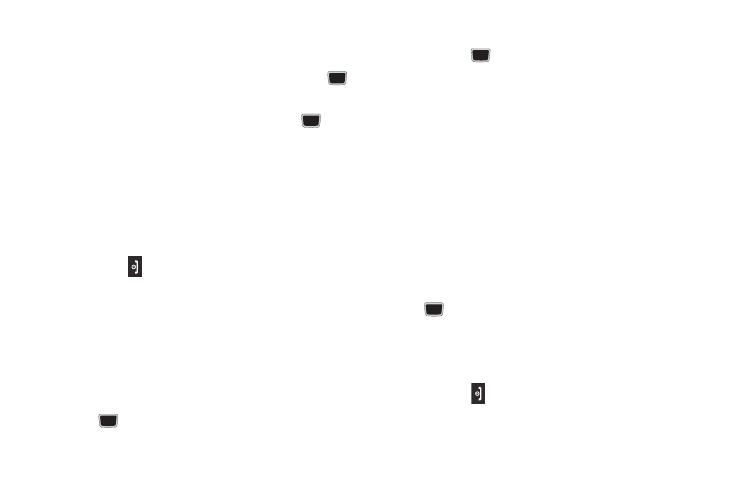
103
2.
Enter a playlist name in the Enter name field and press the
Save soft key.
3.
Select All tracks and press the Select soft key or the
key.
4.
Select a song or All from the list and press the
to
place a check mark next to the song.
5.
Press the Add soft key.
6.
To continue creating the Playlist, highlight the playlist you
just created, press Options
➔
Add Tracks, or Shop Music
to continue adding music from your phone or memory
card.
7.
Press the
key to return to Idle mode.
Adding Songs to a Playlist
1.
In Idle mode, press Menu
➔
My Stuff
➔
Tools
➔
Music
Player.
2.
Highlight Playlists and press the Right Navigation key.
3.
Highlight the previously created playlist.
4.
Press the Options soft key, select Add Tracks and press
the
key.
5.
Highlight All, an individual song, or multiple songs and
press the
key to place a check mark beside your
selection.
6.
Press the Add soft key and wait for the song to add to the
current playlist.
Removing songs from a Playlist
1.
In Idle mode, press Menu
➔
My Stuff
➔
Tools
➔
Music
Player.
2.
Highlight Playlists and press the Right Navigation key.
3.
Highlight the previously created playlist and press the
Right Navigation key. The tracks added display.
4.
Highlight the track to delete, press the Options soft key,
scroll to Remove and press the Select soft key or the
key.
5.
At the Remove ? prompt press the Yes soft key to remove
the song from the playlist, or press the No soft key to
cancel.
6.
Press the
key to return to the AT&T Music screen.
