Section 11: mobile web, Accessing the mobile web, Navigating with the mobile web – Samsung Evergreen a667 User Manual
Page 86
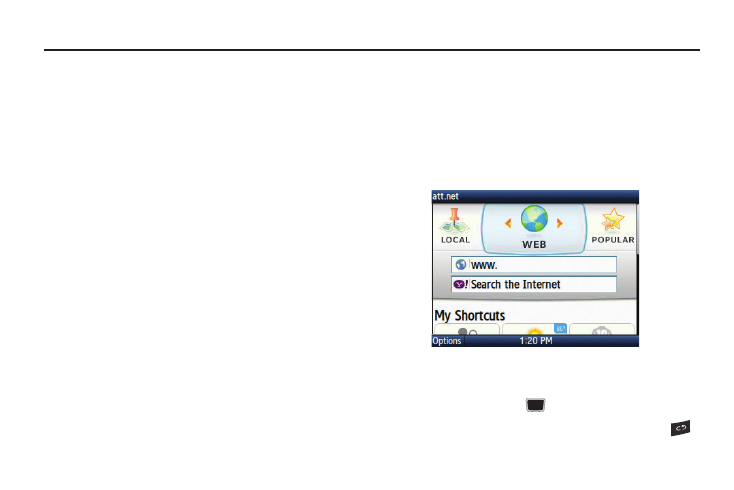
81
Section 11: Mobile Web
Your phone is equipped with att.net, your access to the mobile
web. This section explains how to navigate att.net and introduces
you to the basic features.
Accessing the Mobile Web
To access the Mobile Web browser:
ᮣ
When the Idle screen displays, press Menu
➔
Mobile Web.
The att.net homepage displays.
You can change the way you view the web by checking or
unchecking the Mobile view option in Options
➔
Settings
➔
Mobile view. When the Mobile view option is unchecked, the
web format changes to resemble the web as it displays on your
PC.
Homepage - att.net
When you access the Mobile Web, the att.net homepage
displays.
The main page has 3 tabs:
•
Web: Web is the default page. Web allows you to enter a URL, search
the web, manage your shortcuts, and access My Account.
•
Local: The Local page allows you to quickly search for Restaurants,
ATMs, Shopping and other businesses based on your current location.
You can also view Maps & Traffic, Weather, and Movie Times.
•
Popular: The Popular page allows you to access news, a social
networking site, web-based email and other content.
Browse the Local, Web and Popular screens using the top
navigation bar. The default is the Web tab.
Navigating with the Mobile Web
1.
To select an item, navigate to the item and when it is
highlighed, press the
key
.
2.
To return to the previous page, press Back or press
.
