Section 8: camera, Using the camera, Camera options – Samsung Evergreen a667 User Manual
Page 75: Using the camera camera options
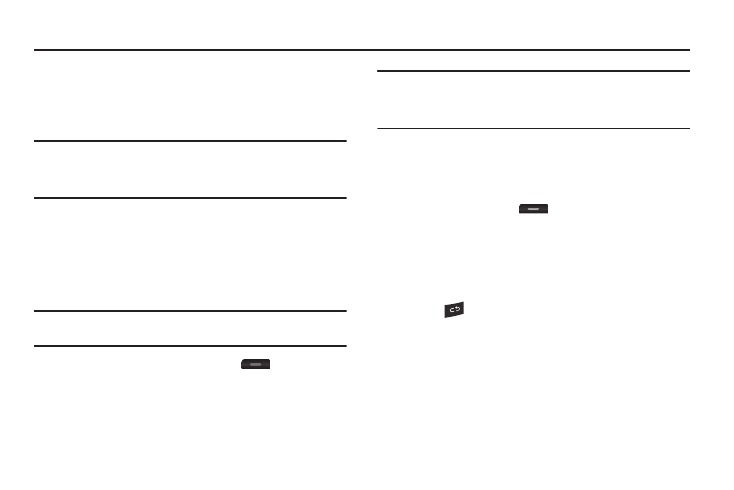
Camera 70
Section 8: Camera
This section explains how to use the camera on your phone. You
can take photographs and shoot video by using the built-in
camera functionality. Your 2.0 megapixel camera produces
photos in JPEG format.
Important!: Do not take photos of people without their permission.
Do not take photos in places where cameras are not allowed.
Do not take photos in places where you may interfere with
another person’s privacy.
Using the Camera
Taking Photos
Taking pictures with your device’s built-in camera is as simple as
choosing a subject, pointing the camera, then pressing the
camera key.
Note: When taking a photo in direct sunlight or in bright conditions, shadows
may display on the photo.
1.
In Idle mode, press the Camera key
to activate the
camera mode.
2.
Using the phone’s main display screen as a viewfinder,
adjust the image by aiming the camera at the subject.
Note: There are two numbers displayed in the lower-left portion of the
screen, 3/997 for example. The first number is the number of pictures
you have taken and the second number is the approximate number of
total pictures you can take at the current image size.
3.
Press Options before taking the photo to access various
camera options. For more information, refer to “Camera
4.
Press the Camera key
until the shutter sounds. (The
picture automatically stores within your designated
storage location. If no microSD is installed, all pictures are
stored on the Phone.) For more information, refer to
5.
Press
to return to Idle mode.
Camera Options
Options are represented by icons across the top of the screen
when you press the Options key.
•
Camera/Camcorder/Video Share Mode: allows you to change
between various modes. Once you change the mode, the
