Samsung Evergreen a667 User Manual
Page 77
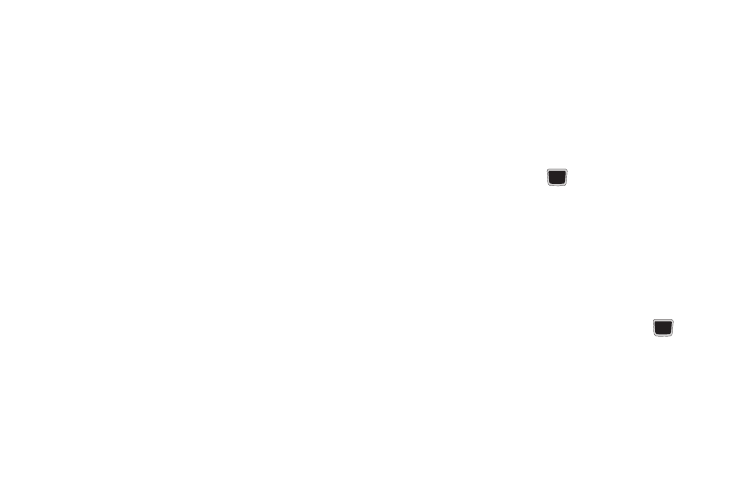
Camera 72
–
Shutter sound: allows you to select a tone to play when the camera’s
shutter opens and closes. Sound selections are Shutter 1, Shutter 2,
Shutter 3, or None.
–
Default storage: allows you to configure the default storage location
for images/videos as either Phone or Memory Card (if inserted).
–
Shortcuts: allows you to see the shortcuts available for several of the
settings. 1=Mode, 2=Shooting mode, 3=Timer, #=Viewfinder mode.
Pictures/Videos Folder Options
After you have taken a photo or shot a video, you can access
various options:
ᮣ
Press Options and select one of the following:
• Take another/Record another: allows you to take another photo
or record another video.
• Play: allows you to play the video (this option only appears in
camcorder).
• Send via: allows you to send the photo or video via Message, via
Bluetooth, or via Mobile Share.
• Print via: allows you to print the picture using USB or Bluetooth (this
option only appears in Camera).
• Delete: allows you to delete the picture or video.
• Set as: allows you to set the photo as Wallpaper or Caller ID (this option
only appears in Camera).
• Edit: allows you to edit the picture (this option only appears in Camera).
• Rotate: rotates the photo in 90 degree increments (this option only
appears in Camera).
• Slide Show: allows you to see a slide show of the recent pictures you
have taken.
• Properties: displays properties of the picture or video, including Name,
Format, Resolution, Size, Forwarding, Date Created, and Location.
Accessing the Picture Folder
1.
Press Menu
➔
My Stuff
➔
Pictures.
2.
Highlight a photo and press
to open it in the viewer.
Editing a Photo
For information on editing a photo, see “Editing Images” on
page 97.
Assigning an Image to an Address Book Entry
1.
Press Menu
➔
My Stuff
➔
Pictures
➔
2.
Press Options
➔
Set as
➔
Caller ID.
3.
Press Search contact, highlight an entry and press
.
– or –
Press Create contact to create a new Address Book entry
with the image already assigned to the new contact. For
