At&t maps, Shopping for gps applications, At&t familymap – Samsung Evergreen a667 User Manual
Page 94
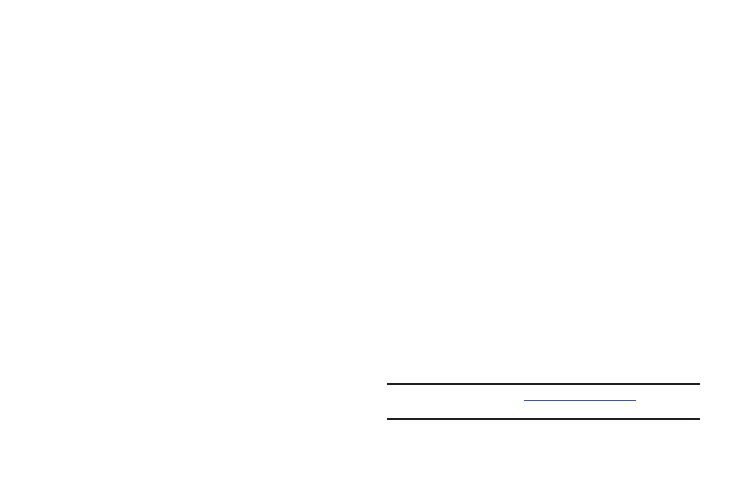
89
Using a Physical Address
1.
Press Menu
➔
AT&T GPS
➔
AT&T Navigator
➔
Drive To
➔
Address.
2.
Highlight Type It or Speak It.
• Type It: requires that you enter the physical address using the
keypad.
• Speak It: enables the voice response unit and translates voice to
text.
3.
If typing in the address, highlight the following fields and
use the keypad to enter the necessary information:
• Street: used to enter a street address.
• City: to enter the city for the address.
• State/Province or ZIP/Postcode: additional information that can
provide a more detailed search.
4.
Follow both the on-screen and audio directions.
AT&T Maps
AT&T Maps is a free introductory location-based service which
provides static, non-moving, non-voice guided, turn-by-turn
driving directions, with additional user features such as Local
Search (limited) business listings and points of interest (POI) and
address sharing with non-TeleNav subscribers.
1.
Press Menu
➔
AT&T GPS
➔
Maps.
2.
Press Accept to accept the Terms of Service or press Exit
to exit the application.
3.
Follow the on-screen instructions.
Shopping for GPS Applications
1.
Press Menu
➔
AT&T GPS
➔
Shop GPS.
2.
Follow the on-screen prompts to purchase additional GPS
Applications.
AT&T FamilyMap
AT&T FamilyMap provides peace of mind by being able to
conveniently locate a family member from your wireless phone or
PC and know that your family's location information is secure
and private.
1.
Press Menu
➔
AT&T GPS
➔
AT&T FamilyMap.
2.
At the AT&T FamilyMap Sign In webpage, enter your Phone
Number and Password in the appropriate fields and select
Sign In.
Note: To sign up for service, visit
information.
