Tools, Video, Other files – Samsung Evergreen a667 User Manual
Page 103: Tools video other files
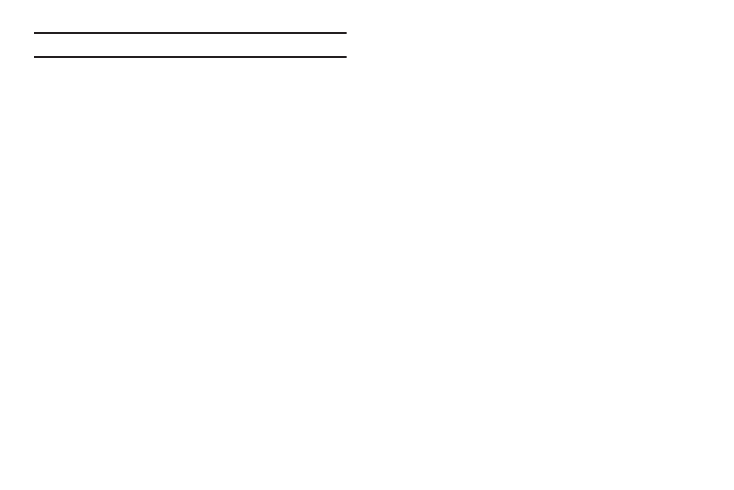
My Stuff 98
Important!: Standard Data rates apply when using Online Locker.
1.
Press Menu
➔
My Stuff
➔
Online Locker.
2.
Press Accept to accept the Terms & Conditions.
3.
Your Online Locker Album List is displayed. Press View to
open an album.
4.
Select a photo or media item and press the Options key.
The following options are available:
• View: allows you to view media in your Online Locker.
• Send Photo/Video: allows you to send a photo or video to a person,
your favorite websites like Facebook and MySpace, your computer,
and to your phone.
• Sort by: allows you to sort media by Date or File Type.
• Multi Select: allows you to select more than one media item to
send or delete.
• Search Album: allows you to search media in your Online Locker.
• Delete Photo/Video: allows you to delete a photo or video from
your Online Locker.
• Mobile Share Status: allows you to see recent Mobile Share
transfers.
• Help: allows you to receive help about using your Online Locker.
Tools
The Tools folder provides access to and allows you to use
Camera, Music Player, Voice Recognition, Record Audio files, set
Alarms, use the Calendar features, view Recent Calls, Eco Walk,
create Tasks, write Memos, use the Calculator, use the Tip
Calculator, use the Eco Calculator, use the Converter (for
currency, length, weight, volume, area, and temperature), view
the World Clock, set the Timer, and use the Stopwatch.
For more information, refer to “Tools” on page 100.
Video
This menu allows you shop for videos and to set up folders to
save your videos using AppCenter.
1.
Press Menu
➔
My Stuff
➔
Video
➔
Shop Videos. AppCenter
launches.
2.
Follow the on-screen instructions to purchase a new video.
The file downloads and stores in the Video folder.
Other Files
This feature provide additional storage of other miscellaneous file
types that may not fit into any of the previous categories.
ᮣ
Access the Other Files menu by selecting My Stuff
➔
Other
Files.
