Section 7: changing your settings, Quick tips, Sound profile – Samsung Evergreen a667 User Manual
Page 55: Quick tips sound profile
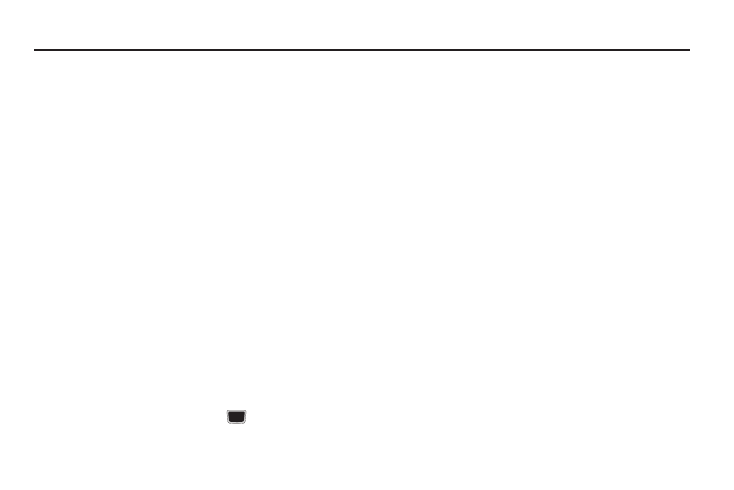
Changing Your Settings 50
Section 7: Changing Your Settings
This section includes tips on how to use your phone’s features,
as well as how to change and customize the display settings, call
handling, security settings, and other settings associated with
your phone.
Quick Tips
Quick Tips connects you to the AT&T Quick Tips web page where
you can find information on the operation of your phone.
ᮣ
In Idle mode, select Menu
➔
Settings
➔
Quick Tips.
The AT&T Quick Tips web page displays.
Sound Profile
The Sound Profile menu allows you to specify how you are
informed of incoming calls and messages as well as other
notification sounds your phone can make.
The steps for modifying the Normal sound profile are described in
detail. You can apply similar steps to modify the other sound
profiles: Silent, Driving, Outdoor, and Eco.
Selecting a Profile
1.
In Idle mode, select Menu
➔
Settings
➔
Sound Profile.
2.
Highlight a profile type and press
. The selected profile
activates. Choices include:
• Normal: default sound profile where the incoming Alert
Type is set to melody. You can modify Normal settings for
Call, Message and Phone.
• Silent: allows you to select mute or vibrate alerts that
stop the phone from making noise, in a theater for
example. You can modify Silent settings for Call,
Message and Phone.
• Driving: allows you to select alerts that you can hear
easily while driving. You can modify Driving settings for
Call, Message and Phone.
• Outdoor: allows you to select alerts that you can hear in
outdoor conditions by adjusting the volume, vibration
and the tones. You can modify Outdoor settings for Call,
Message and Phone.
• Eco: allows you to set your phone to the most energy
efficient sound settings.
Editing the Normal - Call Profile
The phone’s profile defaults to Normal where the incoming Alert
Type is set to melody.
1.
In Idle mode, select Menu
➔
Settings
➔
Sound Profile
2.
Highlight Normal and press Edit.
3.
Highlight the Call tab.
