Using contacts – Samsung Evergreen a667 User Manual
Page 48
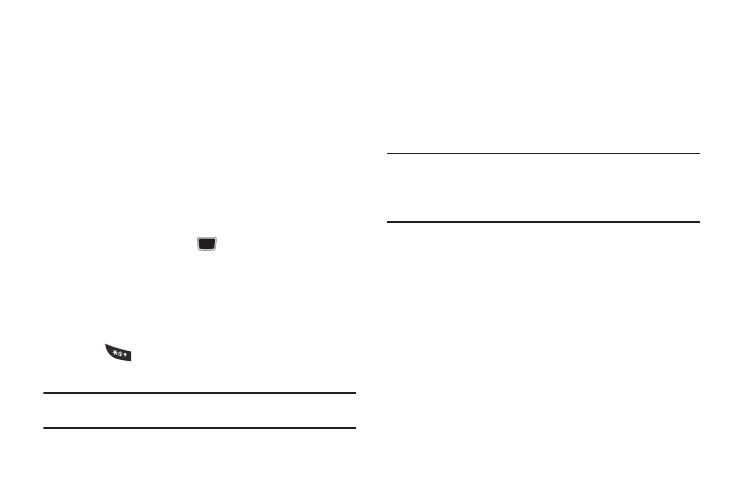
43
• Select Update if this was a previously created entry and your are
adding the current number to the previous entry.
4.
Enter the desired information. For more information, refer
to “Saving a Number from the Idle screen” on page 41.
Adding Pauses to Contact Numbers
When you call automated systems, you are often required to
enter a password or account number. Instead of manually
entering the numbers each time, you can store the numbers in
your Contacts along with special characters called pauses.
To add a pause to a Contact:
1.
Press Menu
➔
Address Book
➔
Contacts, highlight a
contact name and press
.
2.
Press Options
➔
Edit.
3.
Highlight the number type where you want to add the
pause.
4.
Scroll to where you want to add the pause and press and
hold
to add a two-second pause, and use the
keypad to enter any additional numbers if needed.
Tip: You can create pauses longer than two seconds by entering multiple
two-second pauses.
5.
Press Options
➔
Save to store your changes.
Using Contacts
Dialing a Number from Address Book
Once you have stored phone numbers in the Address Book, you
can dial them easily and quickly by either using their SIM card
location number or by using the Search field to locate the entry.
Note: The default Address Book entries are: AT&T Check Bill Balance -
*225#, AT&T Customer Care - 1-800-331-0500, AT&T Directory
Assistance - 411, AT&T Music ID - #43, AT&T Pay My Bill - *729, AT&T
View Data Usage - *3282#, AT&T View My Minutes - *646#, and AT&T
Voice Dial - *08.
Finding an Address Book Entry
You can store phone numbers and their corresponding names
onto your SIM card and phone’s onboard memory. The two
locations are physically separate but are used as a single entity,
called the Address Book.
Depending on your particular SIM card, the maximum number of
phone numbers the SIM card can store and how they are stored
may differ.
1.
In Idle mode, press Menu
➔
Address Book
➔
Contacts.
2.
Use the Up or Down Navigation key to locate a contact.
