Applications, Audio, Applications audio – Samsung Evergreen a667 User Manual
Page 99
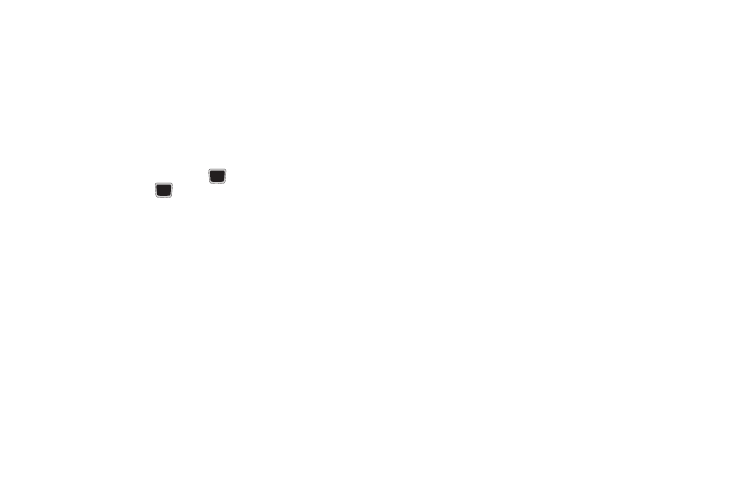
My Stuff 94
• Memory Card Details: displays details about the memory card
such as Name, Maximum memory, and Available memory. Press
Back after viewing.
• Format: formats the memory card. This will remove all data from
the memory card.
• Rename Memory Card: allows you to rename the memory card.
Backspace and enter a new name for the memory card then press
Save.
• Bluetooth Visibility On/Off: allows you to enable Bluetooth visibility
for this memory card. Press the
key to activate Bluetooth
visibility. Press the
key again to turn it off.
Applications
The Applications menu option allows you to access applications
and shop for applications using AppCenter.
For more information, refer to “Applications” on page 76.
Audio
The Audio menu option allows you to shop tones, answer tones,
and music using AppCenter. You can also access previously
stored (pre-recorded) audio files from your internal microSD card.
1.
Press Menu
➔
My Stuff
➔
Audio.
2.
Highlight an option (Tones, Answer Tones, Music, or
Recorded Audio).
Tones
You can shop, download, and save to your Downloaded
Ringtones folder.
1.
Press Menu
➔
My Stuff
➔
Audio
➔
Tones. A menu displays
to provide the option of either shopping for tones or
selecting from files previously stored to your phone.
2.
Select Shop Tones, select a file to download, and follow
the on-screen instructions. (These files are downloaded
and stored in the Tones folder.)
– or –
Select an available entry.
3.
From the playback page, press Options
➔
Set as and select
from the following options:
• Call Ringtone: allows you to assign the selected ringtone for use
with general incoming calls when no other caller ringtone has been
assigned.
• Caller Ringtone: allows you to assign a ringtone to someone in
your Contacts list. Select Search contact to find an existing contact
or Create contact to create a new one.
• Alarm tone: allows you to assign the tone to an alarm.
