Deleting messages, Messaging settings, Deleting messages messaging settings – Samsung Evergreen a667 User Manual
Page 41
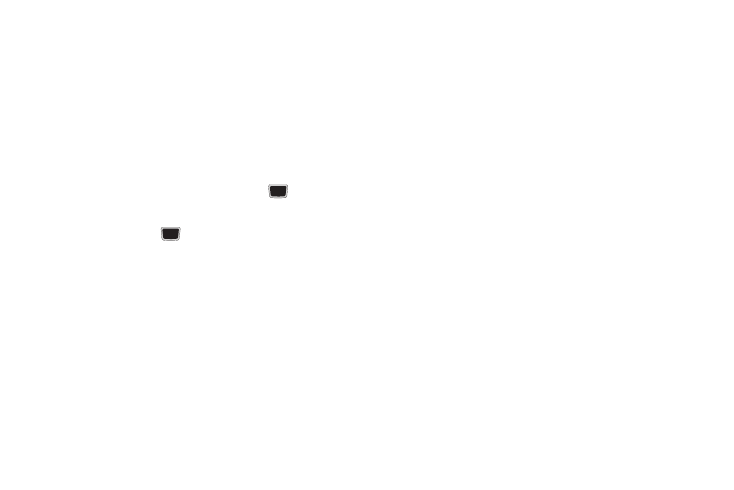
Messaging 36
Deleting Messages
When your phone’s memory is full, an notification message
displays and you cannot receive any new messages. Use the
Delete option to erase obsolete messages, freeing memory for
new messages. You can delete the messages either individually
or all at one time.
1.
Press Menu
➔
Messaging
➔
Inbox.
All messages are stored in the Inbox.
2.
Select a message to delete and press the
key.
3.
With the message displayed, press Options
➔
Delete and
press Select or the
key.
Messaging Settings
To configure the settings for text messages, multimedia
messages, Voice mails, and Push messages.
ᮣ
Press Menu
➔
Messaging
➔
Messaging Settings.
Auto Delete Inbox
When you configure the Auto Cleanup option, messages are
automatically removed from the Inbox without a warning
message.
1.
From the Messaging Settings page, press Auto Delete
Inbox.
2.
Select the age of messages before cleanup. Highlight Off, 1
Week Old, 2 Weeks Old, or The Oldest When Full and press
Save.
Text Message
This option allows you to change your Text Message settings. You
can change the following:
•
Delivery Options: select the Keep a Copy checkbox to create a
checkmark and press Save.
•
Text Message Center: this option allows you to change the settings
used with the Text Message Center. Select SMS Settings, Email
Settings, or Empty.
Multimedia Message
The following Multimedia message options are available:
•
Delivery Options:
–
Priority: you can select the priority level of your messages.
–
Expiration: select the length of time you wish the message you sent to
remain on the MMS server.
–
Delivery Time: you can set a time delay before the phone sends your
messages.
