Software update, Phone information, Software update phone information – Samsung Evergreen a667 User Manual
Page 73
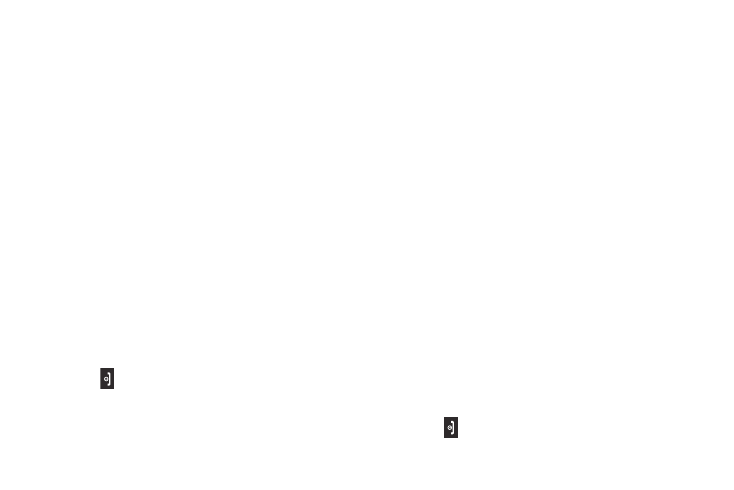
Changing Your Settings 68
4.
Enter the user-defined password and press Confirm to
clear the memory settings. For more information, refer to
“Change Phone Password” on page 57.
– or –
Press Back to cancel.
Check the Used Space
1.
In Idle mode, select Menu
➔
Settings
➔
Memory
Management
➔
Used Space.
2.
Select one of the following storage categories to view the
contents of a category’s memory:
• Shared Memory
• Messaging
• My Stuff
• Calendar
• Tasks
• Memo
• Address Book
3.
Press
to return to the Idle screen.
Software Update
The Software Update feature enables you to use your phone to
connect to the network and upload any new phone software
directly to your phone.
1.
In Idle mode, select Menu
➔
Settings
➔
Software Update.
2.
Select one of the following options:
• Check for Update: checks the AT&T server to see if there are new
software updates available. If new software is found, you can
download it to your phone.
• Continue Update: allows you to resume the software update if you
had to pause the download.
3.
Follow the on screen instructions.
Phone Information
This option allows you to see the phone number on the SIM card
(within the phone), the manufacturer, the model number, and
various other information related to your phone. This information
may be necessary if talking to Customer Service in the event of a
problem.
1.
In Idle mode, select Menu
➔
Settings
➔
Phone
Information.
2.
Read and review the information displayed on the screen.
3.
Press
to return to Idle screen.
