Display – Samsung Evergreen a667 User Manual
Page 57
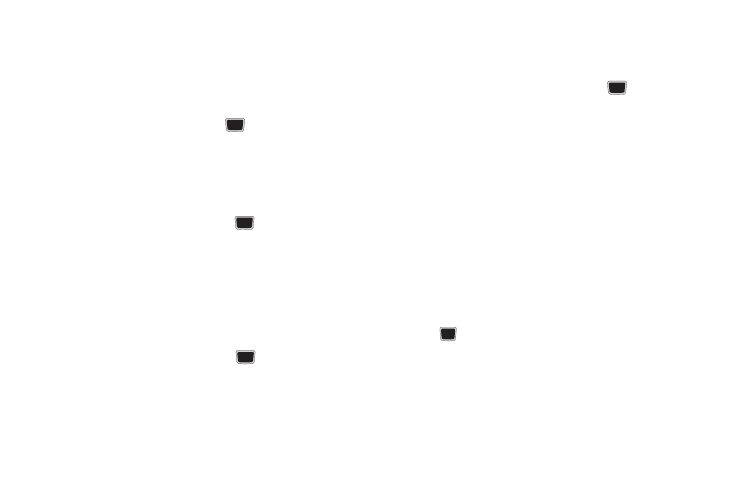
Changing Your Settings 52
Editing the Normal - Phone Profile
1.
In Idle mode, select Menu
➔
Settings
➔
Sound Profile
2.
Highlight Normal and press Edit.
3.
Highlight the Phone tab.
4.
Highlight Keypad Tone and press
. Select one of the
following tones and press OK:
• Beep
• Lucid
• Mute
5.
Highlight Power On Type and press
.
6.
Select one of the following and press OK:
• Melody: the phone rings using a pre-set melody.
• Vibration: the phone vibrates.
• Vibration & Melody: the phone vibrates and plays a melody
simultaneously.
• Mute: the phone is silent and does not play a melody or vibrate.
7.
Highlight Power Off Type and press
.
8.
Select one of the following and press OK:
• Melody: the phone rings using a pre-set ring melody.
• Vibration: the phone vibrates but does not ring.
• Vibration & Melody: the phone vibrates and plays a melody
simultaneously.
• Mute: the phone is silent and does not play a melody or vibrate.
9.
Highlight Phone Sound Volume and press
.
10.
Use the Left or Right navigation key to adjust the volume
level (range is 0-7) and press OK.
11.
Press Save to return to the Sound Profile menu.
Display
In this menu, you can change various settings for the display or
lighting.
1.
In Idle mode, press Menu
➔
Settings
➔
Display.
The following options are available:
• Wallpaper: allows you to select Picture or None. None leaves the
wallpaper blank. Press the Edit soft key, and scroll through the
graphics in your Graphics folder (on the Phone or on an External
Storage Card) to select your wallpaper. Press the Select soft key or
the
key to confirm the selection.
• My Theme: allows you to select from three different themes. Make
a selection and press the Save soft key.
• Menu Style
:
allows you to select whether the phone’s menus are
presented in either a Grid Menu style or List Menu style. Highlight
the desired menu and press the Save soft key.
