Launching at&t navigator, Using navigator, Obtaining driving directions – Samsung Evergreen a667 User Manual
Page 93: Launching at&t navigator using navigator
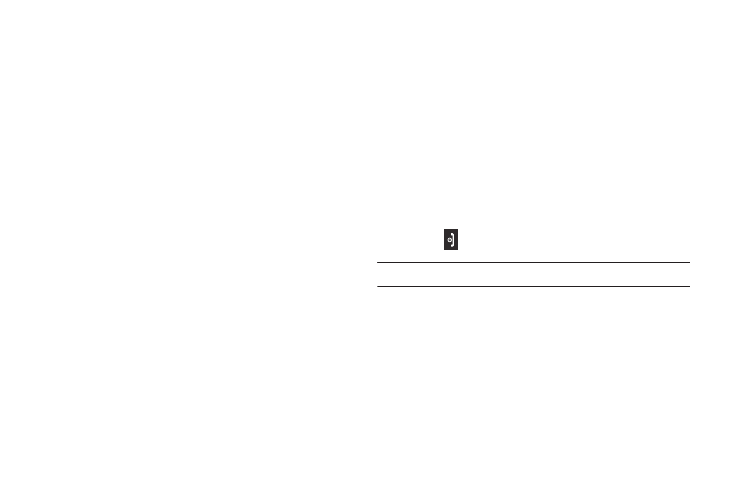
AT&T GPS 88
Launching AT&T Navigator
1.
Press Menu
➔
AT&T GPS
➔
AT&T Navigator.
2.
Read the AT&T Navigator Terms of Use and press YES to
acknowledge the terms of use. Otherwise, press Exit.
3.
Highlight Login and press the Right Navigation key to
launch the application.
4.
Read the Warning disclaimer and press Agree to
acknowledge. Otherwise, press Exit.
5.
You are asked if you would like a brief tour of the AT&T
Navigator features. Highlight Yes for a tour and press the
Right Navigation key.
6.
Press NEXT to continue or press SKIP TOUR to skip the tour.
7.
Continue pressing NEXT until you go through the tour.
8.
Press Done to display the AT&T Navigator main screen.
Using Navigator
1.
Press Menu
➔
AT&T GPS
➔
AT&T Navigator.
2.
Select an option and follow the on-screen instructions to
activate a Navigator feature.
• Drive To: lets you get driving directions from wherever you are to
wherever you’re going. Choices include:
–
My Favorites: displays your favorite (marked) GPS navigation sites.
–
Recent Places: displays your recently entered locations.
–
Address: displays manually entered locations.
–
Intersection: used to locate a specific address by using two separate
street addresses to identify an intersection. You can enter intersections
manually by typing or speaking them into the phone.
–
City: allows you to enter a city, State and/or Province for navigation.
–
Businesses: allows you to enter a business type or name, category, or
location.
–
Airports: allows you to enter an airport name either by typing or
speaking it. When Tip displays, press the Right Navigation key and
select Type it or Speak it and press GO. If you pressed Type it, enter
the three letter airport code or name in the field and press GO.
3.
Press
to return to Idle mode.
Note: These services require the purchase of a subscription.
Obtaining Driving Directions
The phone’s built-in GPS hardware allows you to get real-time
driving directions to selected locations or establishments based
on your current location.
