Adding a new contact, Ure, see “adding a new – Samsung Evergreen a667 User Manual
Page 46
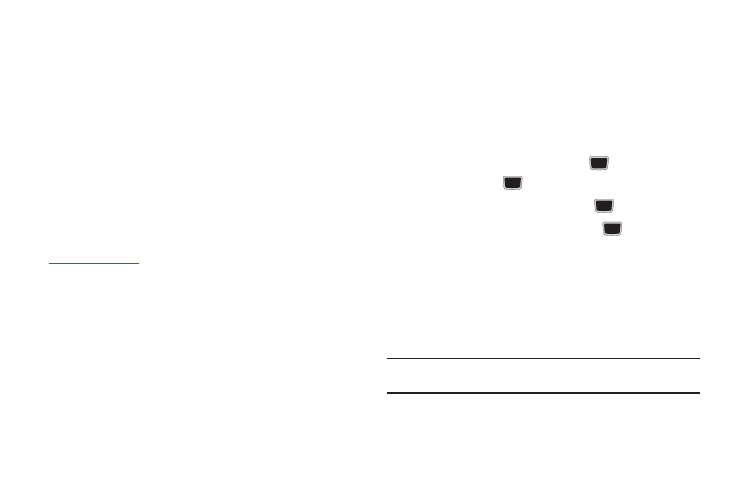
41
• AT&T Address Book: allows you to enable synchronization on any
change made to your contacts between your phone Address Book
and the AT&T Address Book.
• Own Number: to display your current phone number (page 45).
• FDN Contacts: assigns phone numbers as FDN entries (page 45).
• Used Space: displays the memory storage allocation (total available
and remaining) within your Phone, SIM card, Additional No. 1,
Additional No. 2, Email, and FDN Contacts.
Adding a New Contact
Use the following procedure to store a new contact to your
Address Book. New contacts are stored on your phone by default.
Add contacts into your Address Book one at a time or easily
import them all by logging into your online AT&T Address Book at
Saving a Number from the Idle screen
1.
Press Menu
➔
Address Book
➔
Add New Contact. The
Create contact screen displays.
2.
Highlight the First Name, Last Name, and Display Name
fields and use the QWERTY keypad to enter names for this
contact. For more information, refer to “Entering Text” on
3.
Press the Mobile, private field and use the QWERTY keypad
to enter the phone number for this contact.
4.
Highlight the Landline, private field and use the QWERTY
keypad to enter the landline number for this contact.
5.
Highlight the Email, private field and use the QWERTY
keypad to enter a private email address for this contact.
6.
Highlight the Group field and press
.
Select a group
name and press
.
7.
Highlight the Picture field and press
.
8.
Highlight the Ringtone field and press
.
9.
Select a tone to represent this contact and press Select.
10.
Highlight the Notes field and use the QWERTY keypad to
enter a note. For more information, refer to “Entering Text”
11.
Press Options
➔
Save
.
Note: By default, Contacts are saved on the phone. To copy them to a SIM
