Changing the text input mode – Samsung Evergreen a667 User Manual
Page 25
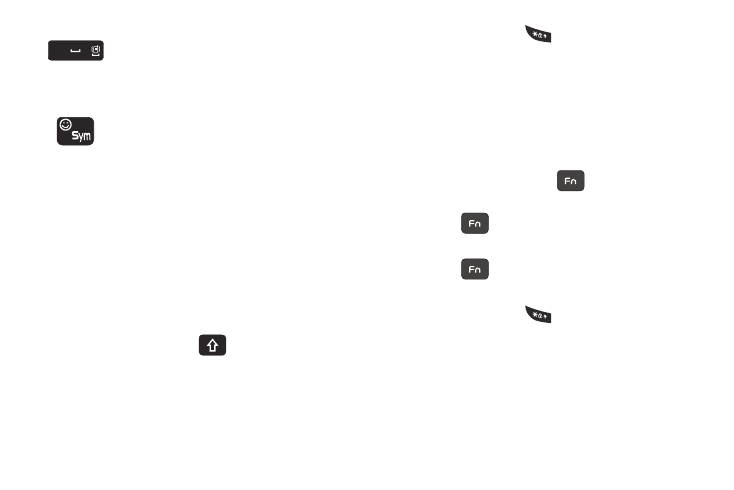
Entering Text 20
Changing the Text Input Mode
The available Text Input modes are: Fn (123 numeric), Abc, and
Symbols (Sym). Refer to the Text Input mode in the upper right
corner of the screen to identify the mode.
•
Abc: activates the default alphabet keys.
•
Fn (123): activates the number keys.
•
Sym: displays the symbols table.
Using Abc Mode
To change the Text Input mode, follow these steps:
1.
In Landscape mode, press
once, twice, or three
times to change the text input mode to Abc, ABC, or abc.
Your phone default is Abc mode.
2.
In Portrait mode, press
once, twice, three, or four
times to change the text input mode to Abc, ABC, 123, or
abc.
3.
Enter the desired text. For more information on sending
messages, see “Creating and Sending Messages” on
Using Fn (numeric) Mode
1.
In Landscape mode, press the
key once and press a
number key to enter just one number.
Press the
key twice to set the function lock and
press as many number keys as required.
Press the
key a third time to remove the function
lock and display Abc mode.
2.
In Portrait mode, press
until 123 appears in the
upper right corner of the screen.
3.
Continue until you are finished composing your message.
For more information on sending messages, see “Creating
and Sending Messages” on page 33.
Short press inserts a space.
Double press inserts a period and a space.
Press and hold in Idle mode to set phone to Silent
mode.
Press to display the symbols grid.
