Group settings – Samsung Evergreen a667 User Manual
Page 51
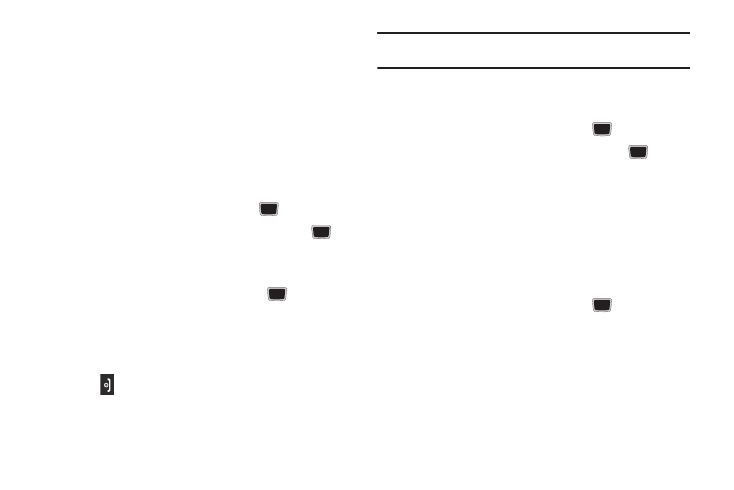
Understanding Your Address Book 46
Group Settings
Creating a New Group
1.
In Idle mode, press Menu
➔
Address Book
➔
Groups.
2.
Press Options
➔
Create group.
3.
Enter a name for this group in the New Group field and
press Save. For more information, refer to “Entering Text”
4.
Press Options
➔
Group Settings.
5.
Highlight the Picture field and press the
key.
6.
Select an image and press Options
➔
Select or the
key. The selected image displays in the Picture field and
displays the name of the image to the right.
7.
Highlight the Ringtone field and press the
key.
8.
Highlight an audio file and press Options
➔
Select.
9.
Press Options
➔
Save.
10.
Press Back to return to the Address Book.
11.
Press
to return to Idle mode.
Note: Groups are not synchronized between your phone Address Book and
AT&T Address Book.
Adding an Entry to a Group
1.
In Idle mode, press Menu
➔
Address Book
➔
Groups.
2.
Highlight a group entry and press the
key.
3.
Press Options
➔
Add Member, then press the
key.
4.
Highlight a member from the list or highlight All and press
Check. A checkmark beside the name indicates adding this
person to the group.
5.
Press Add.
Removing an Entry From a Group
1.
In Idle mode, press Menu
➔
Address Book
➔
Groups.
2.
Highlight a group entry and press the
key.
3.
Highlight the member to delete from this group and press
Options
➔
Remove.
4.
Highlight a member from the list or highlight All and press
Check. A checkmark beside the name indicates removing
this person from the group.
5.
Press the Remove soft key.
