Games – Samsung Evergreen a667 User Manual
Page 100
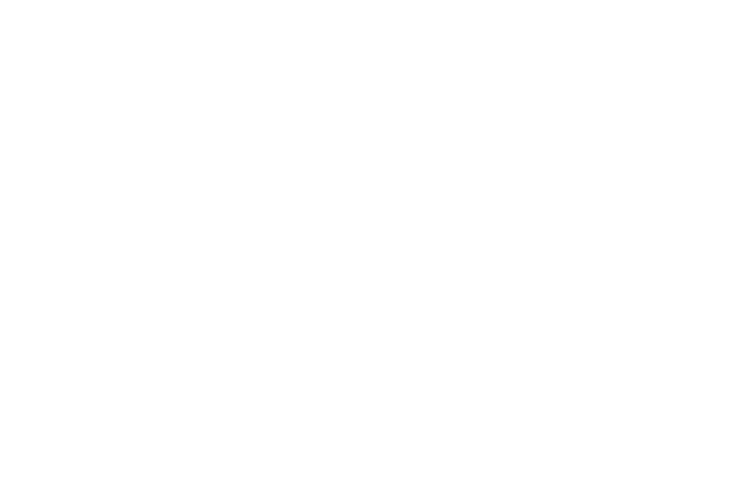
95
Answer Tones
You can shop and download Answer Tones, manage your Answer
Tones, and access Help files. To access the Answer Tones menu
option, use the following steps:
1.
Press Menu
➔
My Stuff
➔
Audio
➔
Answer Tones.
2.
Select one of the following options and follow the
on-screen instructions.
• Shop Answer Tones: launches the browser from which you can
select Shop Answer Tones, then follow the on-screen instructions to
purchase a file.
• Manage Answer Tones: launches the browser from which you can
assign Ringback Tones to Callers and Groups, turn your greeting on
or off, and shop for more Answer Tones.
• About Answer Tones: launches the browser from which you can
navigate through the frequently asked questions regarding Answer
Tones.
Music
This menu displays all of your purchased songs. From this menu,
you can also shop for music using the browser.
1.
Press Menu
➔
My Stuff
➔
Audio
➔
Music
➔
Shop Music to
launch the browser.
2.
Follow the on-screen instructions.
Recorded Audio
This menu shows a list of saved voice memos. When a voice
memo is recorded and saved, it is stored in the Recorded Audio
folder. To access this menu use the following steps:
1.
Press Menu
➔
My Stuff
➔
Audio
➔
Recorded Audio.
2.
Select a pre-recorded audio to begin playback.
3.
Press Back to exit.
Creating a new audio recording
1.
Press Menu
➔
My Stuff
➔
Tools
➔
Record Audio.
2.
To start recording, press Record
.
For more information, refer to “Record Audio” on page 105.
Games
The Games menu option allows you to shop games using
AppCenter. You can download new games, then save them to the
Games folder.
