Adjusting the volume, Status icons, Adjusting the volume -9 – Symbol Technologies VC5090 User Manual
Page 67: Status icons -9
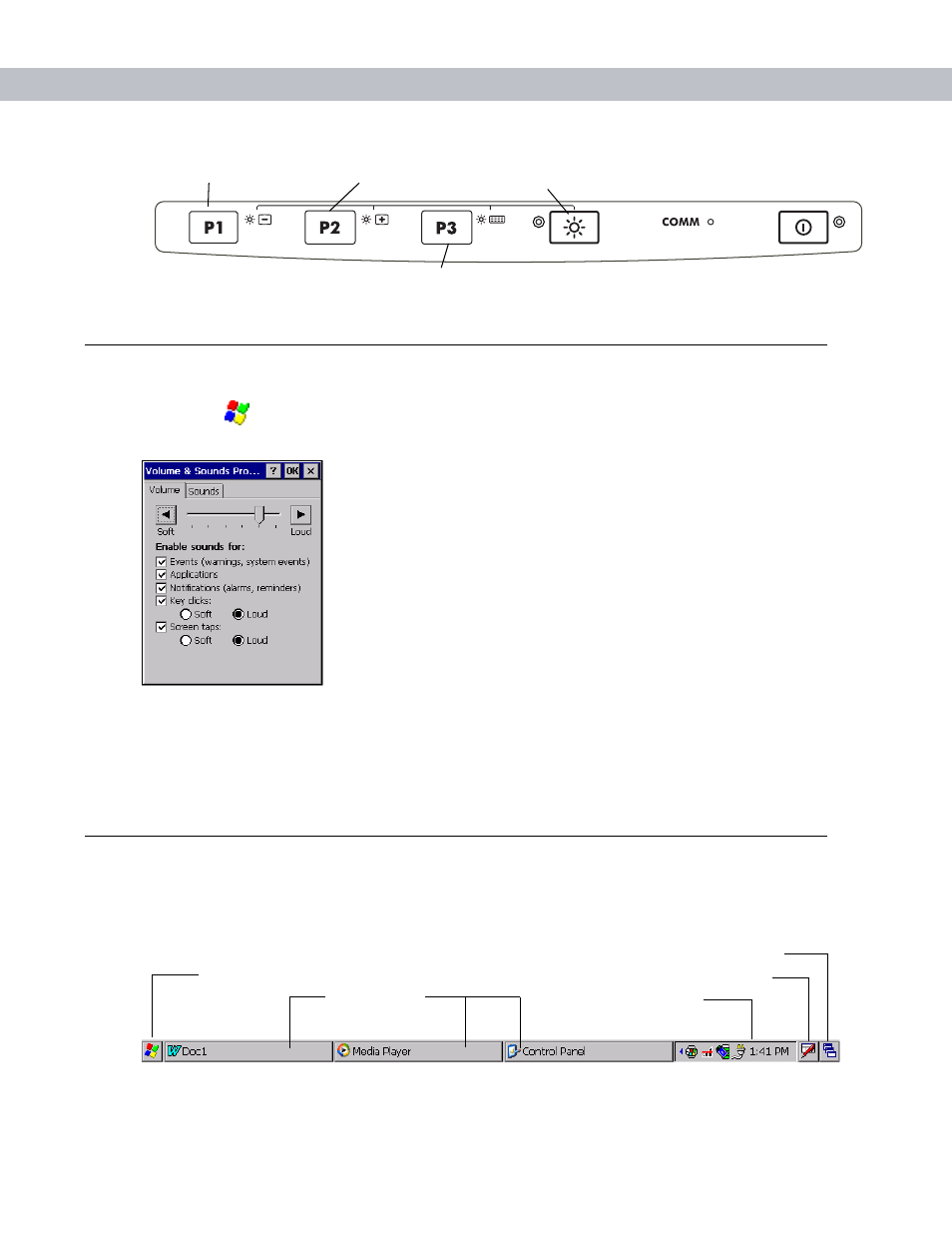
Operating the VC5090
3 - 9
Figure 3-14
Brightness Control
Adjusting the Volume
1.
Tap the
>
Settings
>
Control Panel
>
Volume & Sounds
icon. The
Volume & Sounds Properties
window
appears.
Figure 3-15
Volume and Sounds Properties Window
2.
Adjust the volume slider as necessary using the pointer or the up and down arrow keys. Check the
Enable
sounds for
check boxes as desired.
3.
Tap
OK
to save the setting or tap
X
to exit without saving.
Status Icons
The Taskbar at the bottom of the window displays the active programs, current time, battery status and
communication status.
Figure 3-16
Taskbar
Backlight Control Button
Decrease Brightness
Increase Brightness
Keyboard Backlight
Start Button
Open Program
Status Icons
Desktop Button
Keyboard Input Panel Button
