Synchronizing with the server, Airbeam staging, Synchronizing with the server -33 – Symbol Technologies VC5090 User Manual
Page 177: Airbeam staging -33
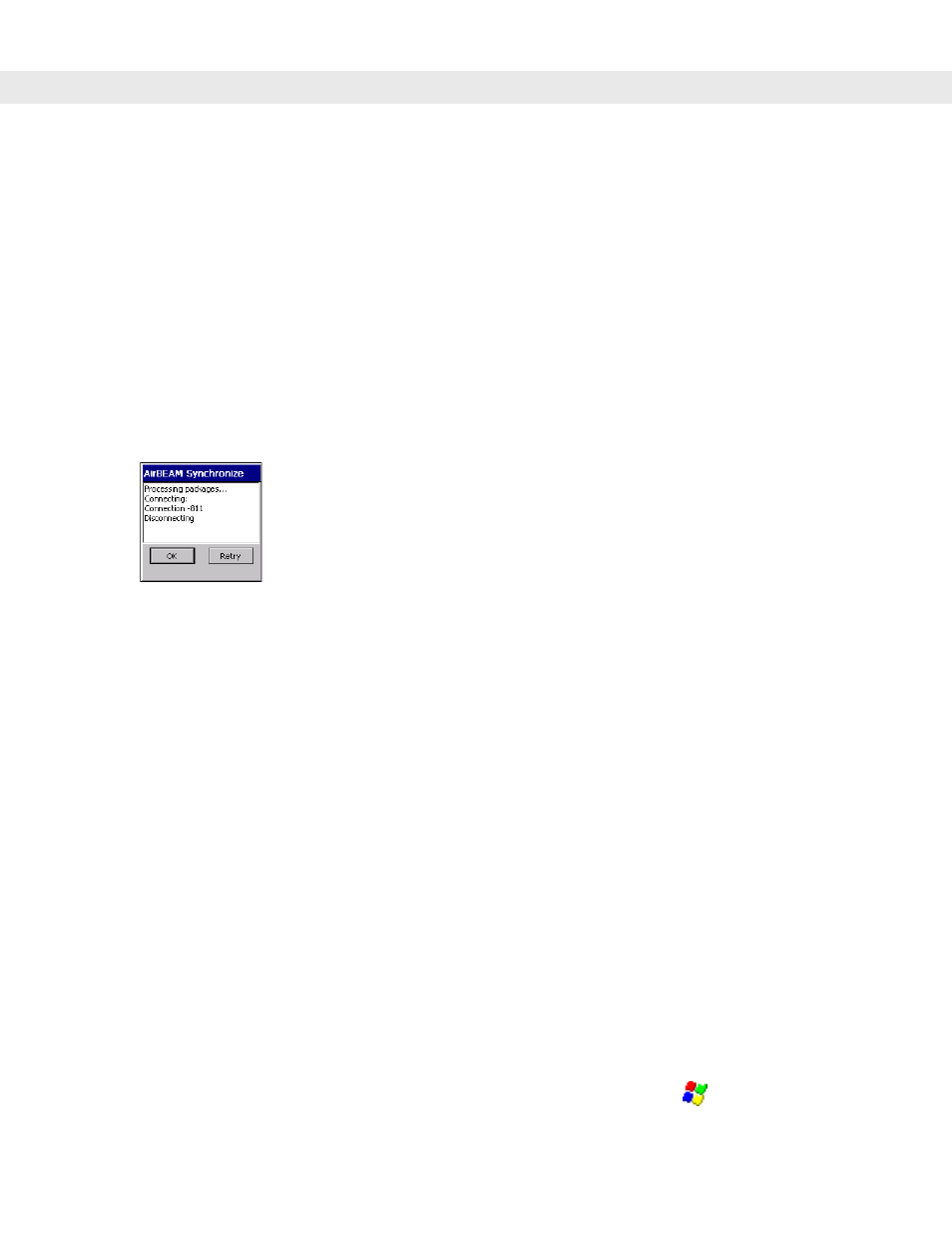
Application Development and Deployment 7 - 33
Synchronizing with the Server
When the synchronization process is initiated, the AirBEAM Smart Client attempts to open an FTP session
using the AirBEAM Smart Client configuration. Once connected, the client processes the specified packages.
Packages are loaded only if the server version of a given package is different from the version loaded on the
client. Once the upload process is complete, the AirBEAM Smart Client closes the FTP session with the server.
The AirBEAM Smart Client can launch an FTP session with the server either manually, when initiated by the
user, or automatically.
Manual Synchronization
1.
Configure the AirBEAM Smart Client. See Configuring the AirBEAM Smart Client on page 7-26.
2.
From the main
AirBEAM CE
window, tap
File
>
Synchronize
.
3.
Once connected, the
AirBEAM Synchronize
window appears.
Figure 7-30
AirBEAM Synchronize Window
•
The
Status List
displays status messages that indicate the progress of the synchronization process.
•
Tap
OK
to return to the Main Menu. This button remains inactive until the synchronization process is
complete.
•
Tap
Retry
to restart the synchronization process. This button is activated only if there is an error during
the synchronization process.
Automatic Synchronization
The AirBEAM Smart Client can be configured to launch automatically using the Misc(1) Preference tab (see
Misc(1) Tab on page 7-29
). When setting automatic synchronization, use the Auto-load drop-down list to
specify how the AirBEAM Smart Client should be invoked automatically when the client device is rebooted.
See Misc(1) Tab on page 7-29 for instructions on enabling Auto Sync.
AirBEAM Staging
The AirBEAM Smart staging support is intended to speed up and simplify the process of staging custom or
updated operating software onto mobile devices directly from manufacturing. The staging support is part of the
AirBEAM Smart CE Client that is integrated into the vehicle computer.
The AirBEAM Smart support works by defaulting the AirBEAM Client configuration to a known set of values
and launching the AirBEAM Smart package download logic. A staging environment, including an RF network,
FTP server and AirBEAM packages must be setup. Ideally a staging network and server should be setup to
match the default AirBEAM Staging client configuration.
The AirBEAM Smart staging utility is invoked from the Application directory (tap
>
Programs
>
File
Explorer
>
Windows
).
