Explorer mode, Discovering bluetooth device(s), Explorer mode -6 – Symbol Technologies VC5090 User Manual
Page 122: Discovering bluetooth device(s) -6
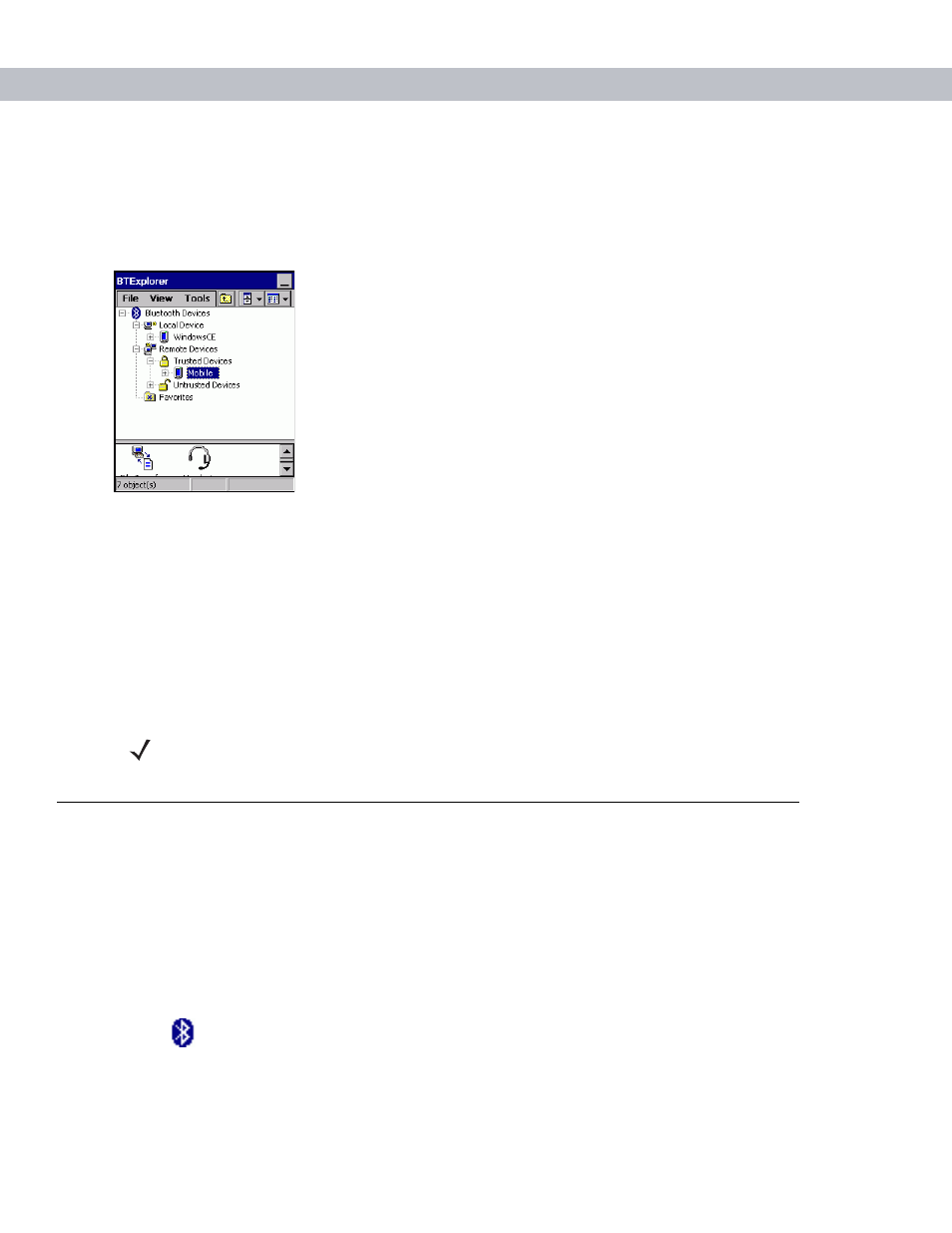
5 - 6
VC5090 Vehicle Computer Product Reference Guide
Explorer Mode
The
BTExplorer
window is streamlined and easy to navigate and provides greater control to users familiar with
Bluetooth functionality. The menu bar provides quick access to the options and tools used to connect to
devices.
Figure 5-7
Explorer Mode Window
You can also use the “tap and hold” technique to view available options. Scroll bars and view options are like
those you’re familiar with on your Windows desktop. The tree structure lists the following sub-items:
•
Local Device - This VC5090 vehicle computer
•
Remote Device - Other Bluetooth devices
-
Trusted Devices - Bonded (paired) Bluetooth devices
-
Untrusted Devices - Discovered devices that are not bonded
•
Favorites - Selected services that are set as being Favorite for quick access.
Discovering Bluetooth Device(s)
Follow the steps below to discover Bluetooth devices. The vehicle computer can receive information from
discovered devices, without bonding. However, once bonded, an exchange of information between the vehicle
computer and a bonded device occurs automatically when the Bluetooth radio is turned on.
To find Bluetooth devices in the area:
1.
Ensure that the Bluetooth device being looked for is in discoverable mode.
2.
Ensure that the two devices are within 30 feet (10 meters) of one another.
3.
Tap
>
Show BTExplorer
. The
BTExplorer
window appears.
NOTE
When switching between Wizard Mode and Explorer Mode, all active connections are closed.
