Adjusting the brightness, Controlling screen brightness, Controlling keyboard backlight – Symbol Technologies VC5090 User Manual
Page 66: Adjusting the brightness -8, Controlling screen brightness -8, Controlling keyboard backlight -8
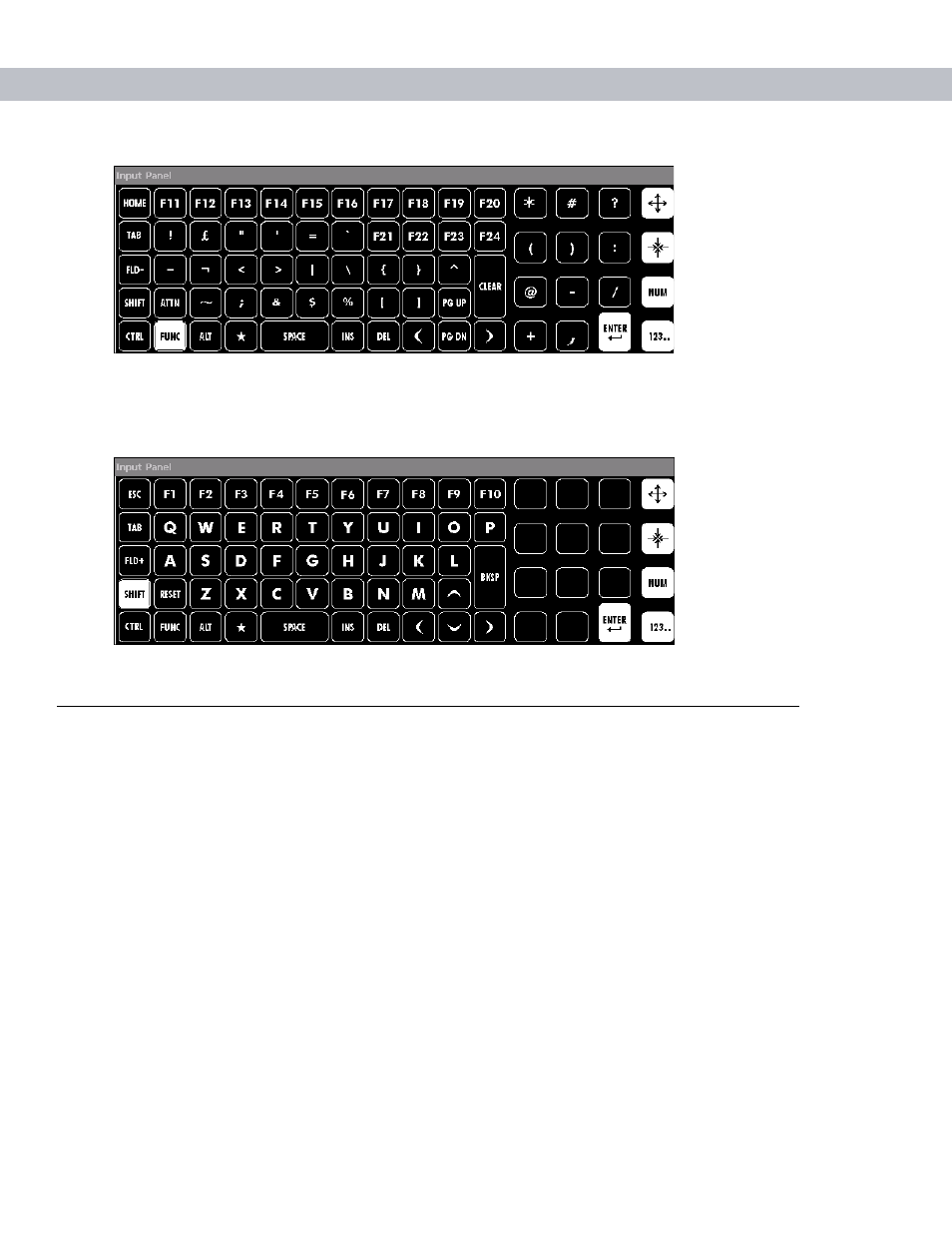
3 - 8
VC5090 Vehicle Computer Product Reference Guide
Figure 3-12
FUNC Keys
The
SHIFT
key, when depressed, displays the shifted alpha characters on the keyboard. The shifted letters
remain until the
SHIFT
key is pressed again.
Figure 3-13
Shifted Keys
Adjusting the Brightness
Controlling Screen Brightness
To adjust the brightness of the screen, press the
Backlight Control
button on the Quick Access Panel. The
amber
Backlight Control
LED lights indicating that the VC5090 is in the brightness control mode. Press the
P1
button to decrease the brightness or the
P2
button to increase the brightness. Press the
Backlight Control
button
to exit this mode (or after five seconds of inactivity the VC5090 automatically returns to normal
operation).
Controlling Keyboard Backlight
To toggle the keyboard backlight, press the
Backlight Control
button on the Quick Access Panel. The amber
Backlight Control LED
lights indicating that the VC5090 is in the brightness control mode. Press the
P3
button
to toggle the keyboard backlight. Press the
Backlight Control
button to exit this mode (or after five seconds of
inactivity the VC5090 automatically returns to normal operation).
