Soft keyboards, Soft keyboards -6, Table 3-3 – Symbol Technologies VC5090 User Manual
Page 64: Describ
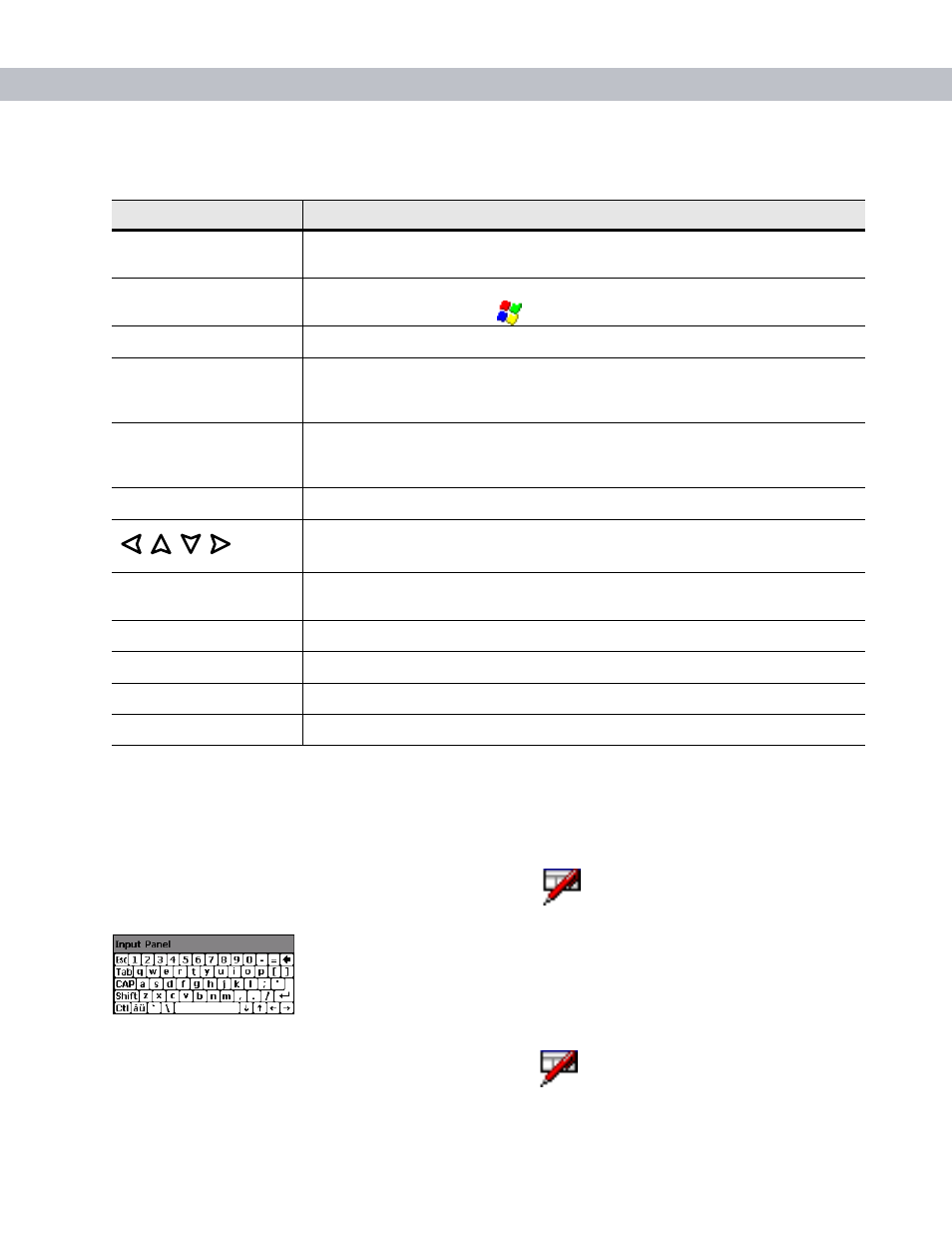
3 - 6
VC5090 Vehicle Computer Product Reference Guide
Soft Keyboards
The VC5090 contains two on-screen Soft Input Panel (SIP) keyboards. The Microsoft SIP looks and functions
like a standard keyboard. The VC5090 SIP looks and functions like the optional keyboard or the half-screen
configuration’s built-in keyboard.
To display the Microsoft SIP keyboard, tap the
Input Panel
icon
in the task tray and select
Keyboard
from
the pop-up menu.
Figure 3-8
Microsoft Soft Input Panel Keyboard
To display the VC5090 SIP keyboard, tap the
Input Panel
icon
in the task tray and select
VC5090 Soft
Input Panel
from the pop-up menu.
Table 3-3
Key Descriptions
Key
Description
SHIFT
Press the
SHIFT
key followed by a alpha key to create uppercase alphabetic
characters.
CTRL
Press the
CTRL
key to activate alternate control functions. Use
CTRL
-
ESC
key
combination to access the
menu.
ALT
Press the
ALT
key to activate alternate keyboard functions.
FUNC
Press the
FUNC
key to activate alternate functions that are shown on the
keyboard in blue text. The key lights to indicate that the keyboard is locked in the
function mode. Press the
FUNC
key again to return to normal keyboard mode.
A through Z
Produces the lowercase alphabetic character shown on the key. Produces
uppercase alphabetic character shown on the key when preceded by the SHIFT
key.
0 through 9
Produces the numeric character shown on the key.
Moves the cursor around the screen or highlights the items in a menu.
F1 through F24
Programmable function keys. The application determines the use; see the
software or application documentation.
Enter
Moves the cursor to the next data field or screen.
Del
Deletes the character to the right of the cursor.
Backspace
Deletes the character to the left of the cursor.
Space
Enters a space between characters or words.
