Symbol Technologies VC5090 User Manual
Page 55
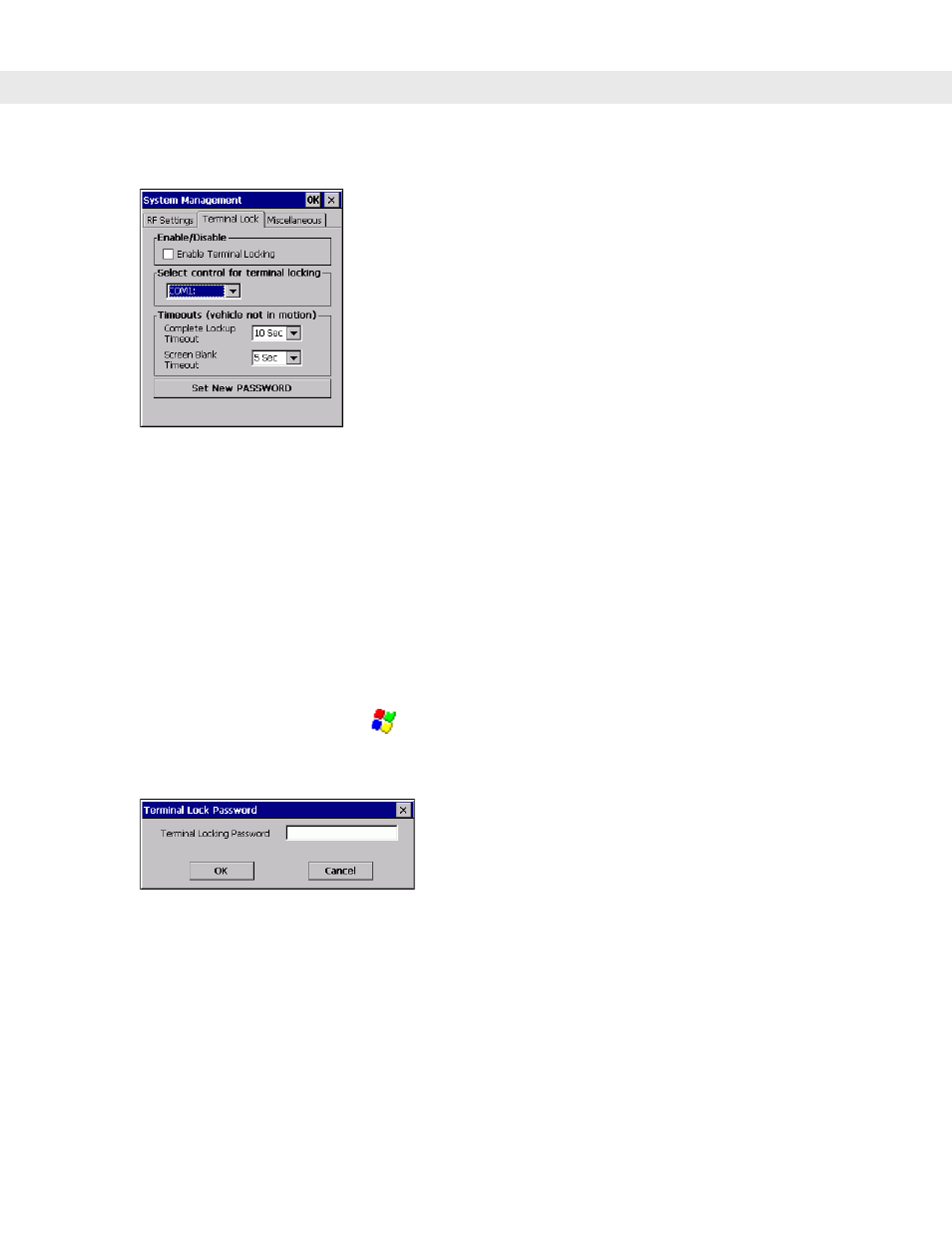
Installation 2 - 31
7.
Select the
Enable Terminal Locking
check box.
Figure 2-41
Terminal Lock Tab
8.
In the
Select control for terminal locking
drop-down list, select the COM port that the In-Motion Detector
cable is connected to (either COM1 or COM2).
9.
In the
Complete Lockup Timeout
drop-down list, select the amount of time that the VC5090 waits before it
unlocks once the switch is deactivated (pedal is disengaged). During this time period, the touch screen,
backlight and keyboard are disabled.
10.
In the
Screen Blank Timeout
drop-down list, select the amount of time after the
Complete Lockup TImeout
that the touch screen is active. The touch screen is enabled but the backlight and keyboard are disabled.
11.
Tap
OK
.
To change the Terminal Lock password:
1.
On the vehicle computer, tap
>
Settings
>
Control Panel
>
VC5090 System Management
icon. The
System Management
window displays.
2.
Tap the
Terminal
Lock
tab. The
Terminal Lock Password
window appears.
Figure 2-42
System Management - Terminal Lock
3.
Enter the assigned password and tap
OK
. The password is case sensitive.The default password is
“vc5090”.
4.
Tap
Set New PASSWORD
. The
Set New Password
window appears.
