Installation 2 - 21 – Symbol Technologies VC5090 User Manual
Page 45
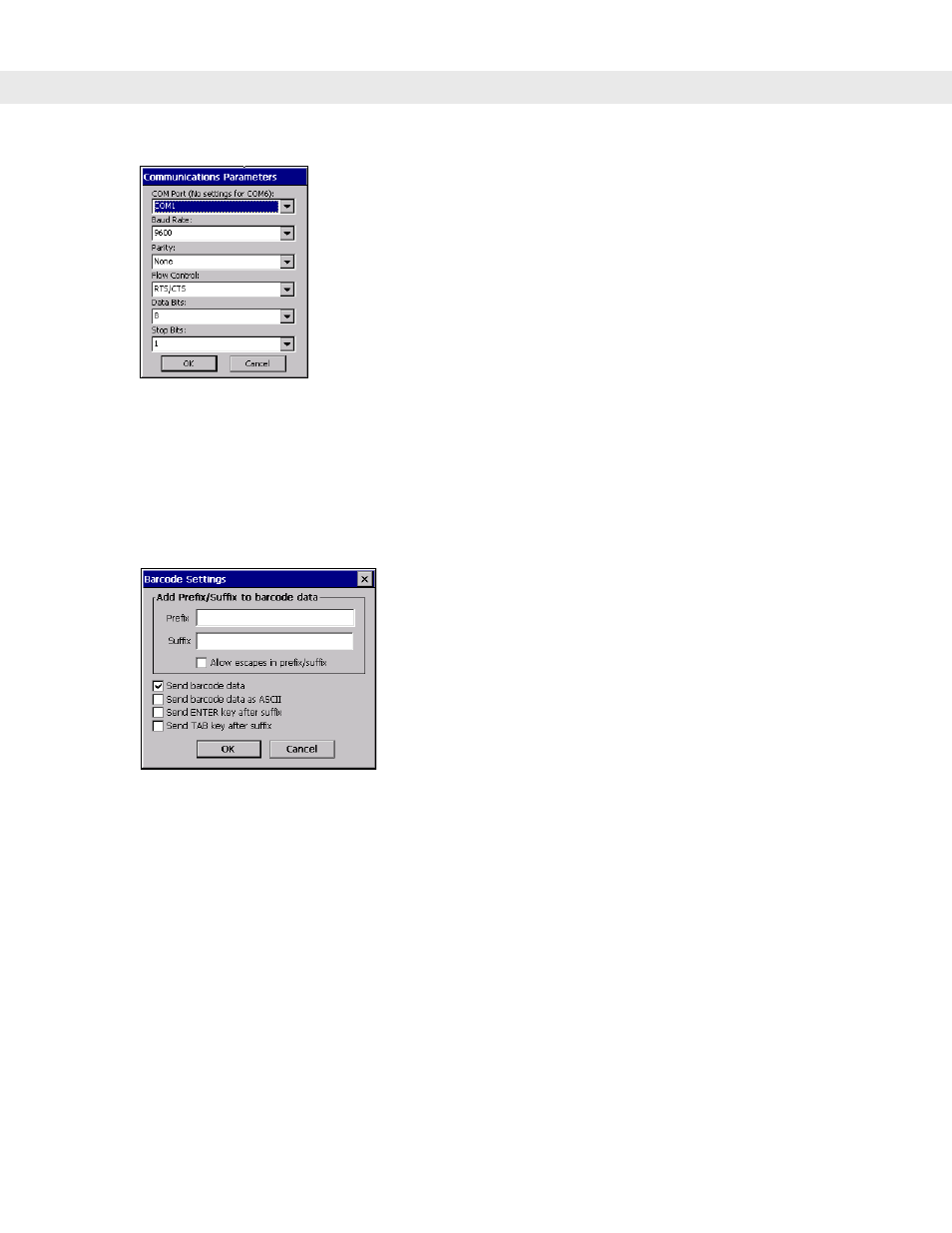
Installation 2 - 21
Figure 2-26
Communications Parameters Window
8.
Use the drop-down lists to select the parameter values to match the scanner. Refer to the scanner Product
Reference Guide
for more information.
9.
Tap
OK
.
10.
Tap the
SerialWedge
icon in the task tray.
11.
Select
Configuration
>
Barcode Settings
from the pop-up menu. The
Barcode Settings
window appears.
Figure 2-27
Barcode Settings Window
12.
Enter or select configuration parameters as required:
•
Prefix - Appends the data entered in this field to the beginning of the bar code data.
•
Suffix - Appends the data entered in this field to the end of the bar code data.
•
Allow Escapes in prefix/suffix - Allows the prefix and suffix data to contain escape keys.
•
Send barcode data - when enabled, the barcodes data is sent to the vehicle computer.
•
Send barcode data as ASCII - when enabled, the barcodes data is sent in the ASCII format.
•
Send Enter key after suffix - when enabled, an Enter character is appended to the end of the bar code
data.
•
Send TAB key after suffix - when enabled, an Tab character is appended to the end of the bar code
data.
13.
Tap
OK
.
