Deleting a bonded device, Accepting a bond, Deleting a bonded device -10 – Symbol Technologies VC5090 User Manual
Page 126: Accepting a bond -10
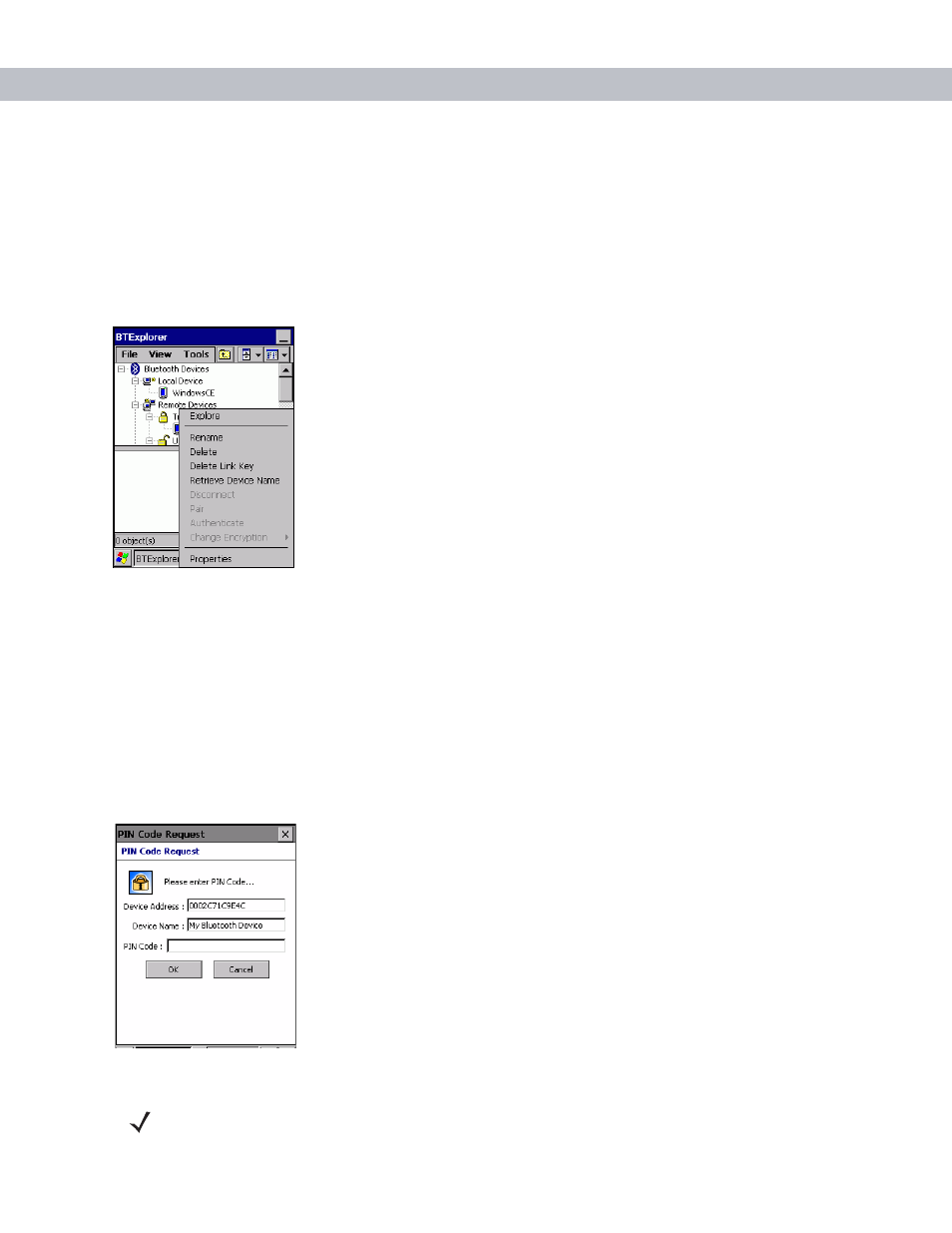
5 - 10 VC5090 Vehicle Computer Product Reference Guide
4.
Enter a new name for the bonded device in the text box. Tap
OK
.
Deleting a Bonded Device
If it is no longer necessary to connect with a device, delete it from the
Bluetooth Bonded Devices
window.
1.
Launch
BTExplorer
.
2.
Tap and hold the device to delete and.select
Delete
in the pop-up menu.
Figure 5-16
Delete a Bonded Device
3.
A confirmation dialog appears. Tap
Yes
.
Accepting a Bond
When a remote device wants to bond with a vehicle computer you give permission by entering a PIN when
requested.
1.
Ensure that the vehicle computer is set to discoverable and connectable. See Bluetooth Settings on page
5-16
.
2.
When prompted to bond with the remote device the
PIN Code Request
window appears.
Figure 5-17
PIN Code Request Window
NOTE
Connections to untrusted devices are a security risk.
