Symbol Technologies VC5090 User Manual
Page 140
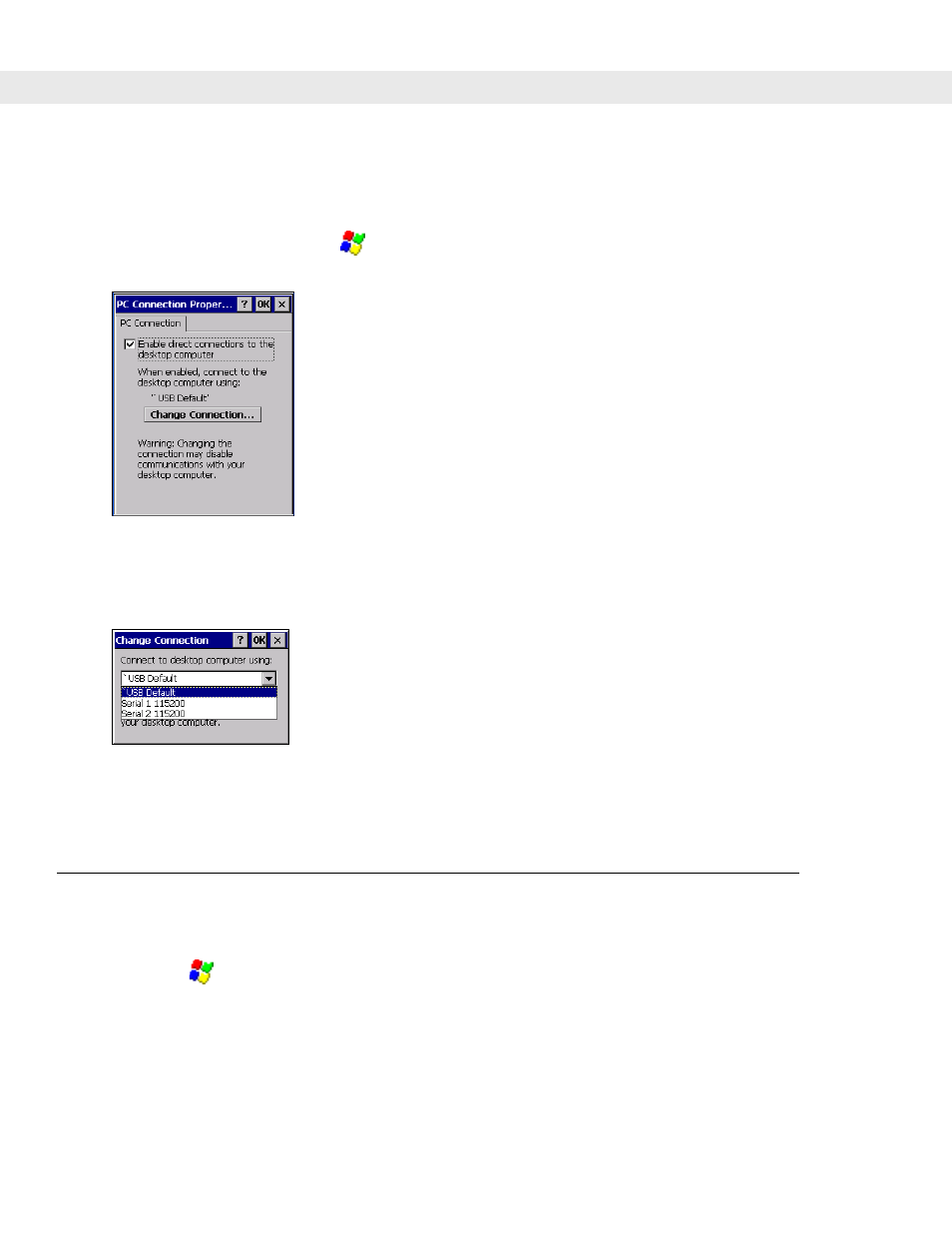
6 - 2
VC5090 Vehicle Computer Product Reference Guide
vehicle computer USB B Client port.
provides the accessory setup and cable connection
information for use with the vehicle computer. The vehicle computer communication settings must be set to
match the communication settings used with ActiveSync.
1.
On the vehicle computer tap
>
Settings
>
Control Panel
>
PC Connection
icon. The
PC Connection
Properties
window appears.
Figure 6-1
PC Connection Properties Window
2.
Tap the
Change Connection
button.
3.
Select the connection type from the drop-down list.
Figure 6-2
Change Connection Window
4.
Tap
OK
to exit the
Change Connection
window and tap
OK
to exit the
PC Connection Properties
window.
5.
Proceed with installing ActiveSync on the host computer and setting up a partnership.
Setting Up an ActiveSync Connection on the Host Computer
To start ActiveSync:
1.
Select
>
Programs
>
Microsoft ActiveSync
on the host computer. The
ActiveSync
window displays.
