Comm led, Comm led -2 – Symbol Technologies VC5090 User Manual
Page 60
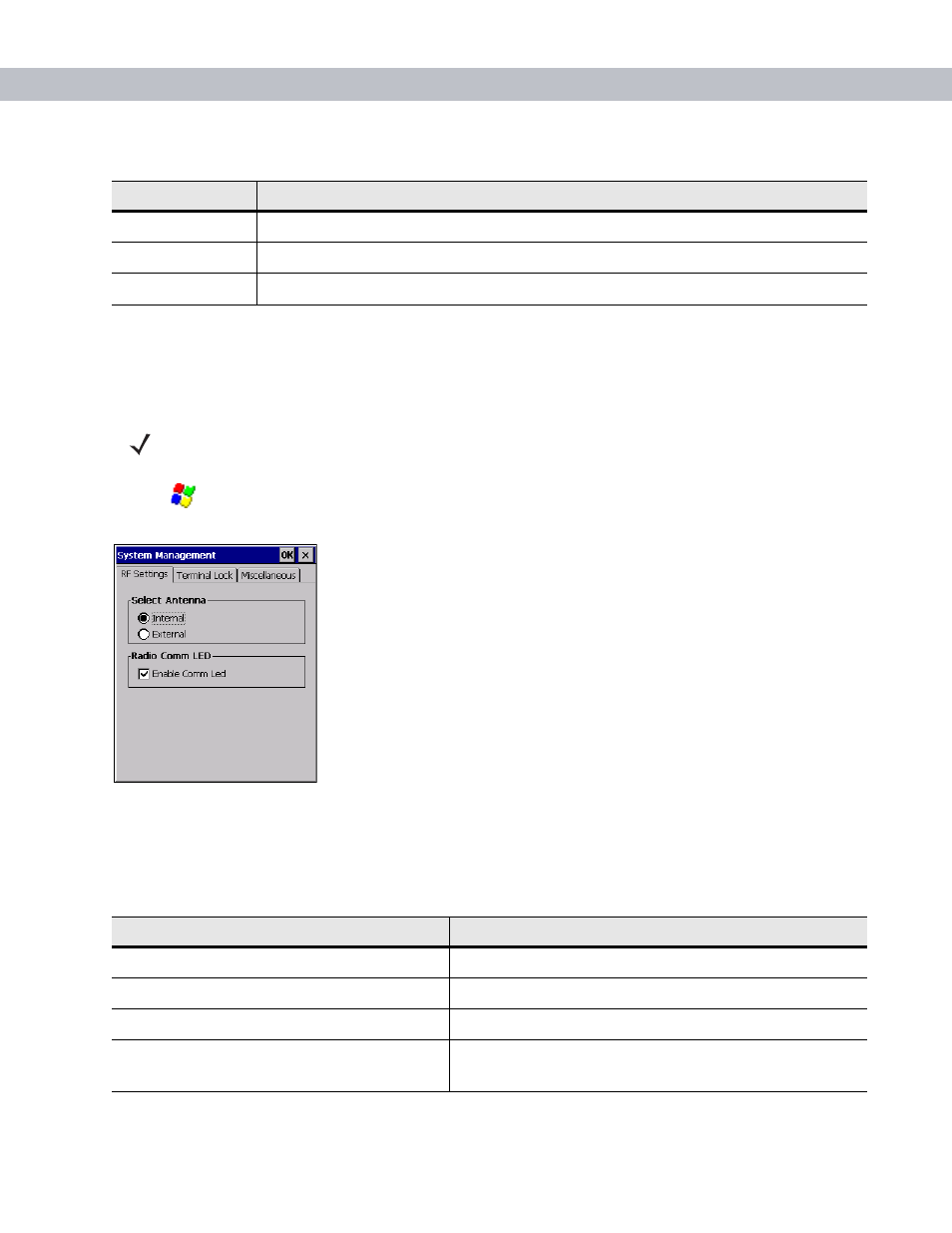
3 - 2
VC5090 Vehicle Computer Product Reference Guide
COMM LED
The COMM LED blinks to indicate WLAN radio activity.
lists the states of the COMM LED. By default,
the COMM LED is enabled. To disable the COMM LED:
1.
Tap
>
Settings
>
Control Panel
>
VC5090 System Management
icon. The
System Management
window
displays.
Figure 3-2
RF Settings Tab Window
2.
Tap the
Enable Comm Led
check box.
3.
Tap
OK
.
Flashing Green
UPS battery is charging.
Solid Yellow
Vehicle computer is operating from the UPS battery.
Flashing Yellow
Vehicle computer is operating from the UPS battery and the UPS battery power is low.
Table 3-1
Power LED Indicator
LED State
Indication
NOTE
These settings are not persistent across a cold boot.
Table 3-2
COMM LED Indicator
LED State
Indication
Fast Blinking (once every 0.4 seconds)
Excellent WLAN signal.
Medium Blinking (once every 0.8 seconds)
Very Good WLAN signal.
Slow Blinking (once every 1.6 seconds)
Good WLAN signal.
Off
Poor WLAN signal. Radio is not associates with an AP.
Radio is disabled. COMM LED is disabled.
