Backlight control button, Programmable (“p”) keys, Backlight control button -3 – Symbol Technologies VC5090 User Manual
Page 61: Programmable (“p”) keys -3
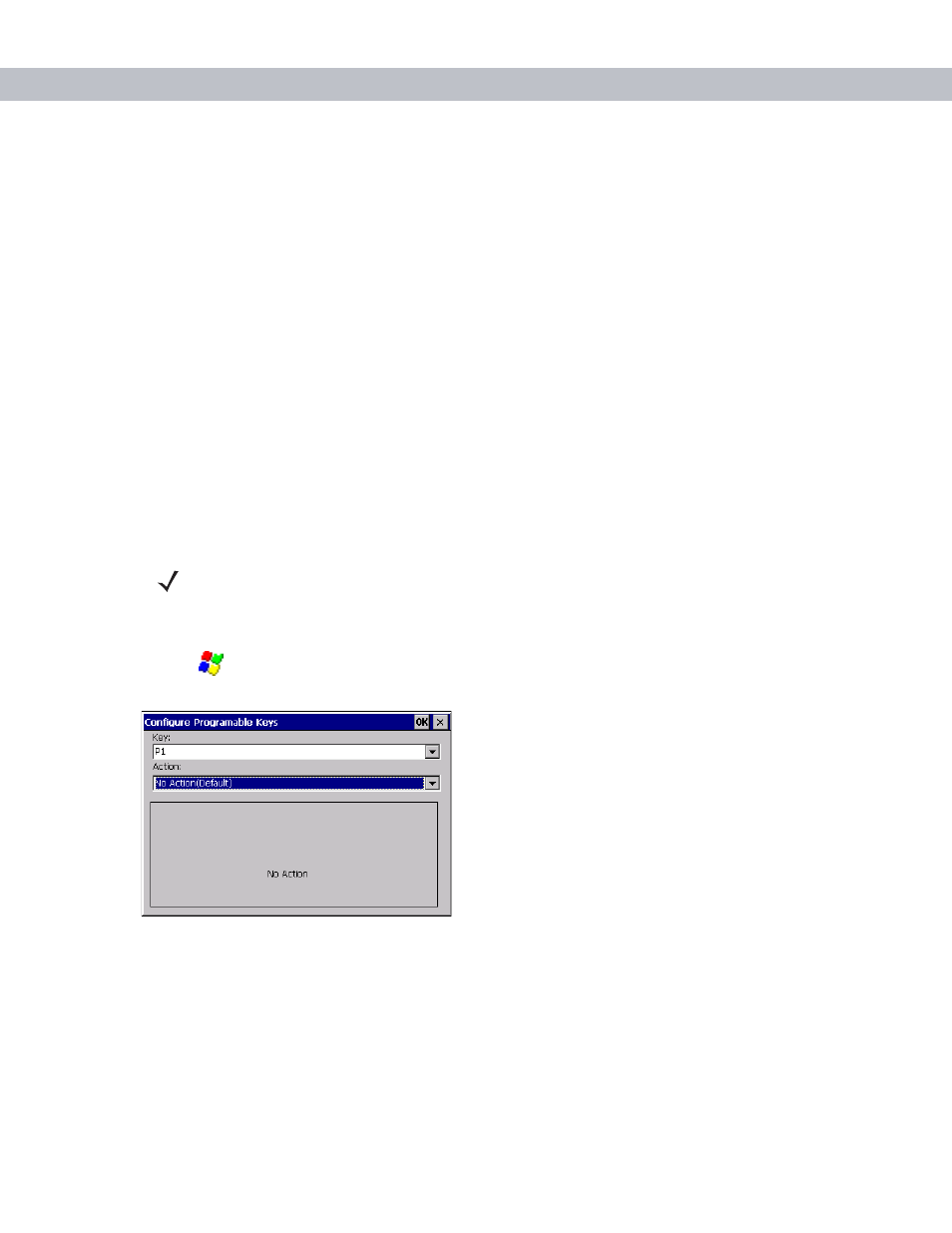
Operating the VC5090
3 - 3
Backlight Control Button
The Backlight Control button places the Quick Access Panel’s
P1
,
P2
and
P3
buttons into the backlight control
mode where you can adjust the brightness of the display or turn on/off the keyboard backlight. See Adjusting
the Brightness on page 3-8
for more information.
Programmable (“P”) Keys
The programmable keys on the Quick Access Panel (
P1
,
P2
,
P3
) can be set to perform certain functions, such
as:
•
launching an application
•
simulating a key press
•
toggling the SIP keyboard
•
enabling and disabling the touch screen
•
toggling the keyboard backlight
•
playing a key sequence
•
launching the calibration screen.
To set a programmable key:
1.
Tap
>
Settings
>
Control Panel
>
Programmable Keys
icon. The
Configure Programmable Keys
window
appears.
Figure 3-3
Programmable Keys Screen, Key Drop-Down Menu
2.
In the
Key:
drop-down menu, select the P key you would like to program.
3.
In the
Action
drop-down menu. select the function you would like the P key to perform.
4.
In the action fields, enter the required data, if applicable. See the following paragraph for more information.
5.
Tap
OK
.
NOTE
These settings are not persistent across a cold boot.
