Enable/disable the scanner, Displaying bar code data, Pairing bluetooth scanner and cradle – Symbol Technologies VC5090 User Manual
Page 46: Enable/disable the scanner -22, Displaying bar code data -22, Pairing bluetooth scanner and cradle -22
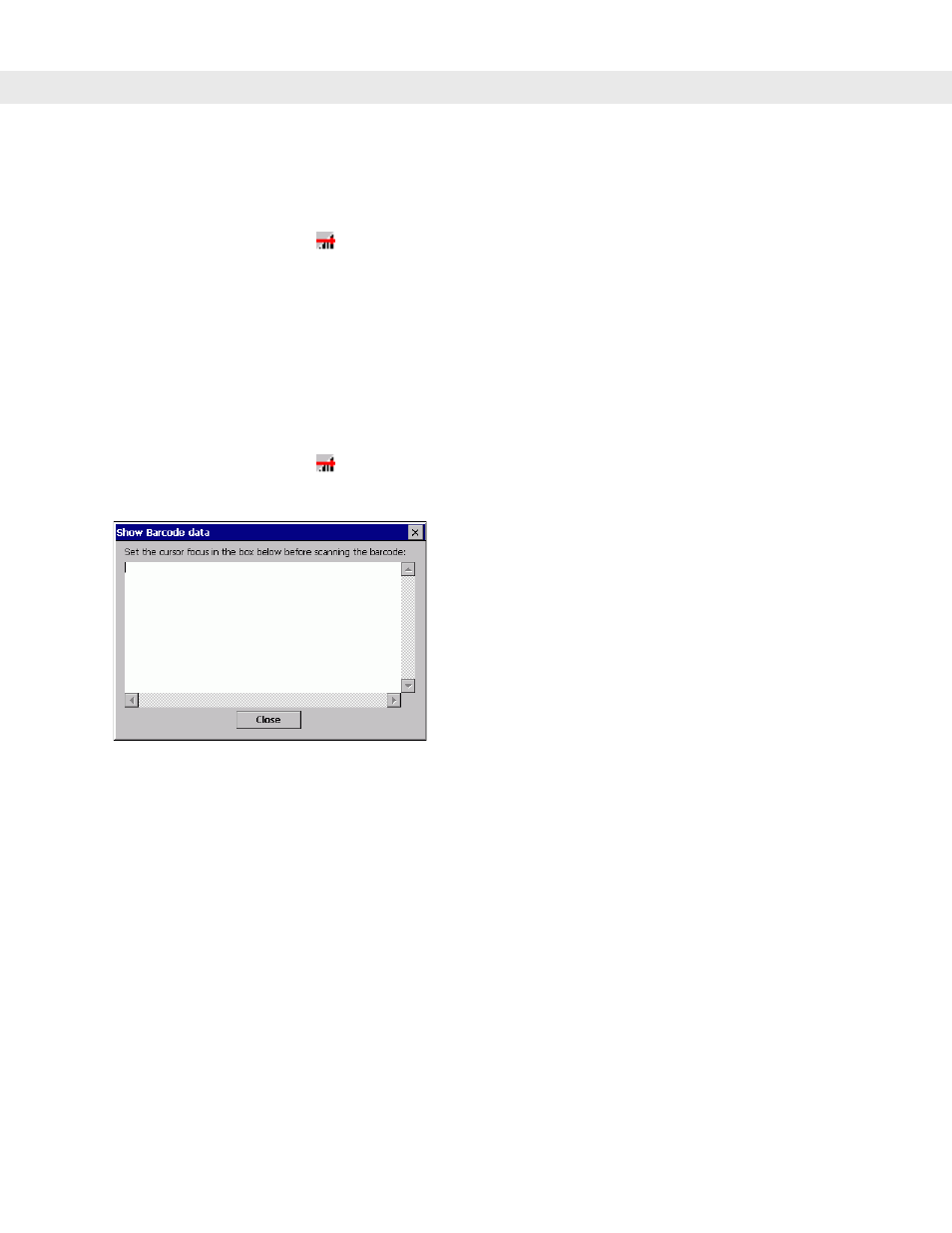
2 - 22 VC5090 Vehicle Computer Product Reference Guide
Enable/Disable the Scanner
To enable or disable the scanner:
1.
Tap the
SerialWedge
icon
in the task tray.
Select
Scan
>
Enable
from the pop-up menu to enable the scanner if it had previously been disabled. The
scanner beeps to indicate that it is receiving power.
or
Select
Scan
>
Disable
from the pop-up menu to disable the scanner if it had previously been enabled.
Displaying Bar Code Data
To display scanner bar code data on the display:
1.
Tap the
SerialWedge
icon
in the task tray.
2.
Select
Show UI
. The
Show Barcode data
window appears.
Figure 2-28
Show Barcode Data Window
3.
Aim the scanner at a bar code and press the scan trigger. The bar code data appears in the window.
Pairing Bluetooth Scanner and Cradle
The Bluetooth scanner cradle receives power from the vehicle computer. When the vehicle computer goes into
suspend mode the vehicle computer removes power to the cradle. When the vehicle computer resumes
normal operation, power is re-applied to the cradle. If power to the cradle was removed for more than 30
seconds, the scanner needs to re-connect (pair) to the cradle. Press the scanner trigger to re-connect the
scanner to the cradle. The scanner emits a lo-high beep when re-connecting.
