Scanner setup, Scanner setup -20 – Symbol Technologies VC5090 User Manual
Page 44
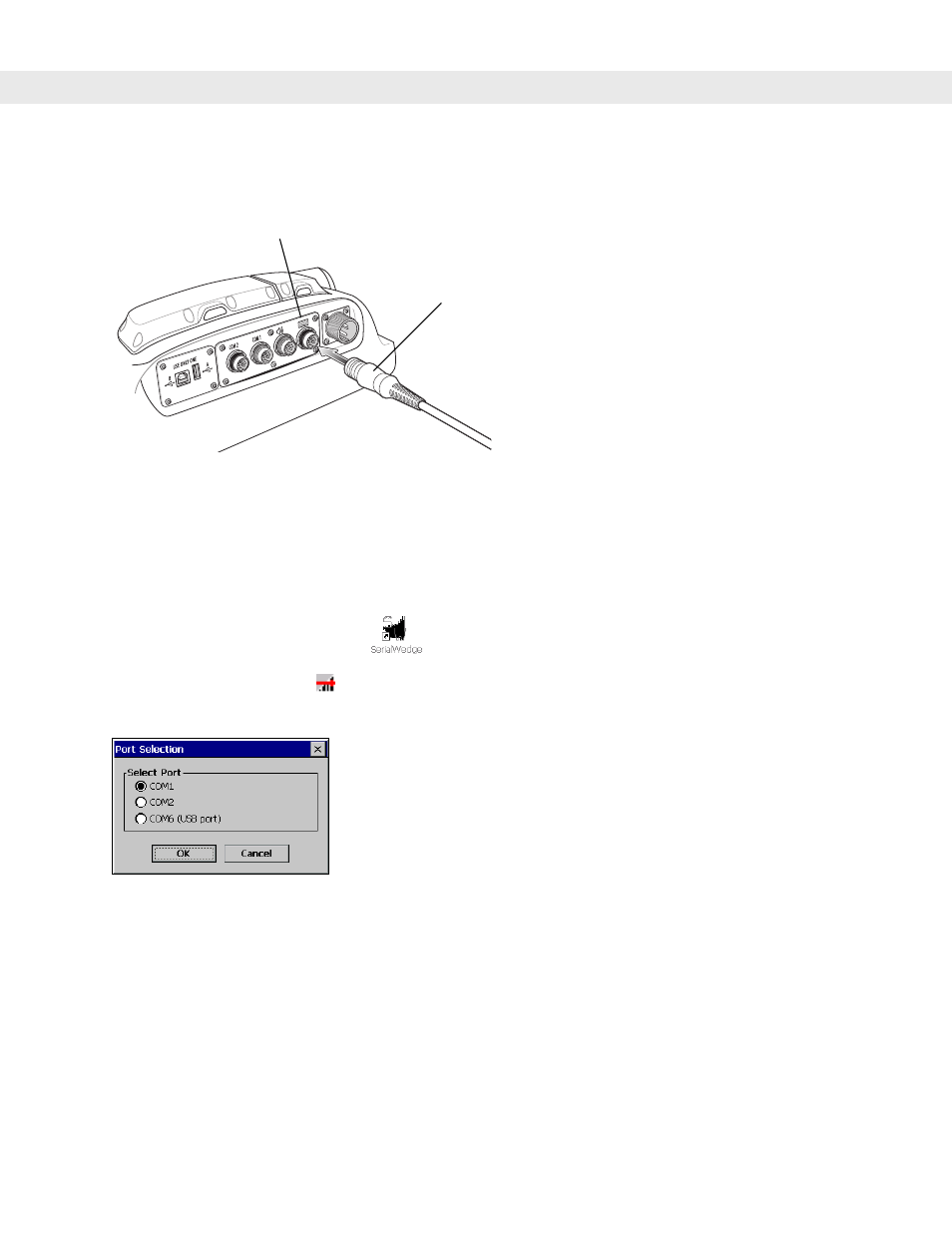
2 - 20 VC5090 Vehicle Computer Product Reference Guide
1.
Connect the appropriate USB scanner cable to the scanner or cradle.
2.
Connect the USB scanner cable to the USB/Keyboard connector.
Figure 2-24
Connecting USB Scanner to Keyboard Connector
If you are using SerialWedge application, follow the setup instructions in the following section.
Scanner Setup
To configure the VC5090 to communicate with the scanner:
1.
Double-tap the
SerialWedge
icon
on the desktop to launch the application.
2.
Tap the
SerialWedge
icon
in the task tray.
3.
Select
Configuration
>
Port Selection
from the pop-up menu. The
Port Selection
window appears.
Figure 2-25
Port Selection Window
4.
Select the COM port radio button to match the COM port that you connected the scanner cable to.
5.
Tap
OK
.
The scanner beeps to indicate that it is receiving power.
6.
Tap the
SerialWedge
icon in the task tray.
7.
Select
Configuration
>
Port Configuration
from the pop-up menu. The
Communication Parameters
window
appears.
USB/Keyboard Connector
USB Cable
