Exporting cartridges, To export cartridges using the cap – Sun Microsystems StreamLine SL8500 User Manual
Page 92
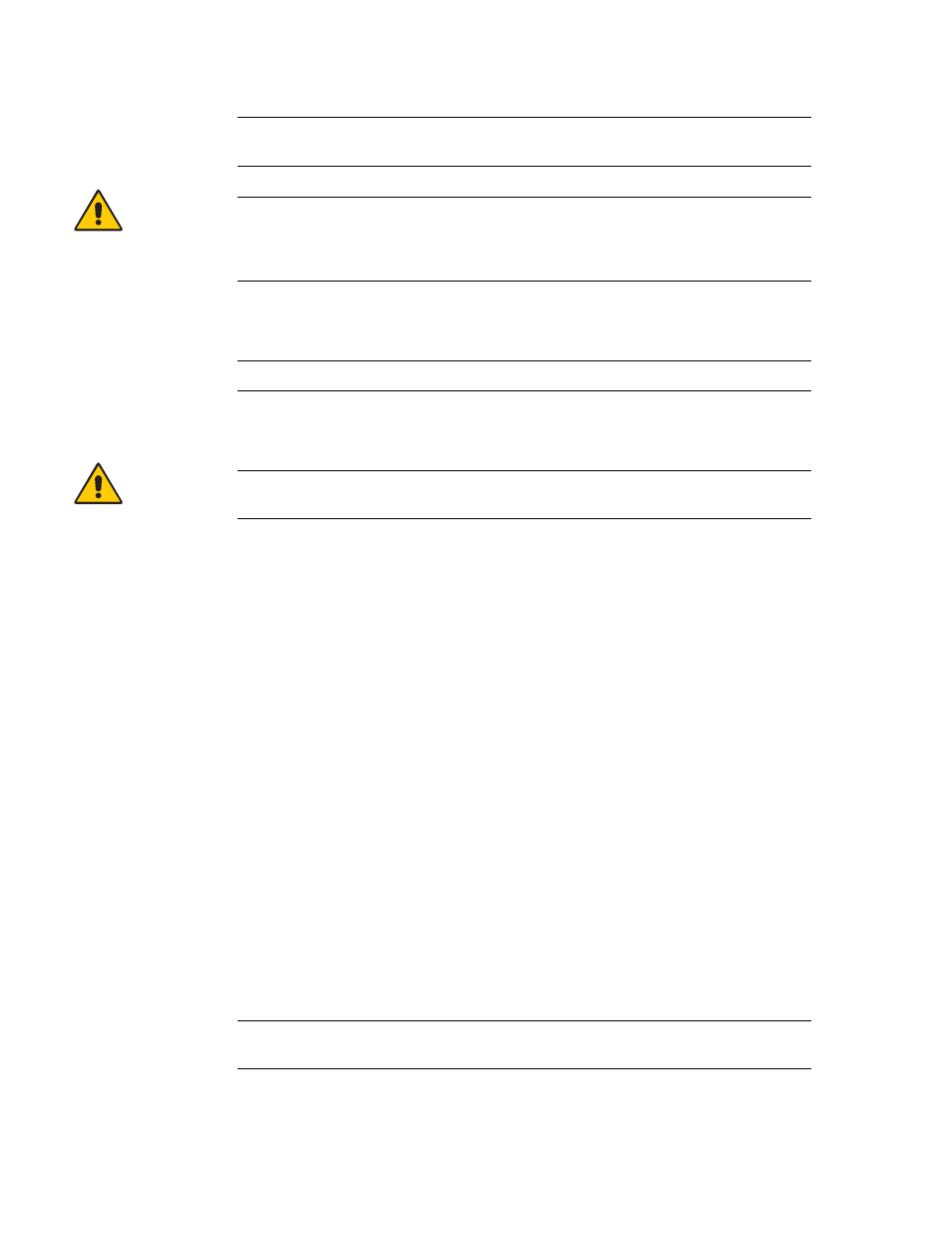
Automated Mode of Operation
52 StreamLine™ SL8500 Modular Library System User's Guide • March 2007
Revision K • 96154
Note –
Cartridges may be placed in any CAP slot, in any order; the library audits all
CAP slots when the CAP door closes.
Caution –
Possible Media Damage. While cartridges that do not contain external labels
or are placed upside-down can be entered, this is not advisable. It presents problems
when an audit is performed. Likewise, cartridges that contain unreadable or damaged
labels should not be entered.
4. Press the appropriate CAP Unlocked button (CAP A or CAP B) on the operator key
pad.
Note –
This above action causes the CAP to rotate inward for robotic access.
5. Make sure that the CAP is locked (see
for a description of CAP
indicators).
Caution –
Possible Equipment Damage. DO NOT manually force the CAP to open or
close.
Exporting Cartridges
When a cartridge is exported, you must specify the VOLIDs of the cartridge you wish
to remove from the library. The VOLID location is then retrieved from the library’s
memory, the HandBot moves to the cartridge, removes it from its slot, and the cartridge
is placed into the CAP slot. A total of 39 cartridges may be exported at one time
through each CAP.
After the CAP is opened, the location of the cartridge is erased from the librarys’
memory and the host database. This is especially important when exporting cleaning
cartridges from a library; if the cleaning cartridge is not removed from the CAP and the
CAP is closed, the library treats the cartridge as “new” and the expired cleaning
cartridge is used again.
▼
To export cartridges using the CAP
1. Type the eject command at the console. Refer to your library management software
publication for the command syntax.
2. The robot places cartridges into the CAP slots until all the specified cartridges are in
the CAP. Refer to your library management software publication for the console
messages.
3. Press the appropriate CAP Unlocked button (CAP A or CAP B) on the operator key
pad.
Note –
This action causes the CAP to rotate outward and present the magazines with
the exported cartridges.
