Example 6: four-partition library, Defining library partitions, To create partitions – Sun Microsystems StreamLine SL8500 User Manual
Page 77: Defining library partitions 37, To create partitions 37
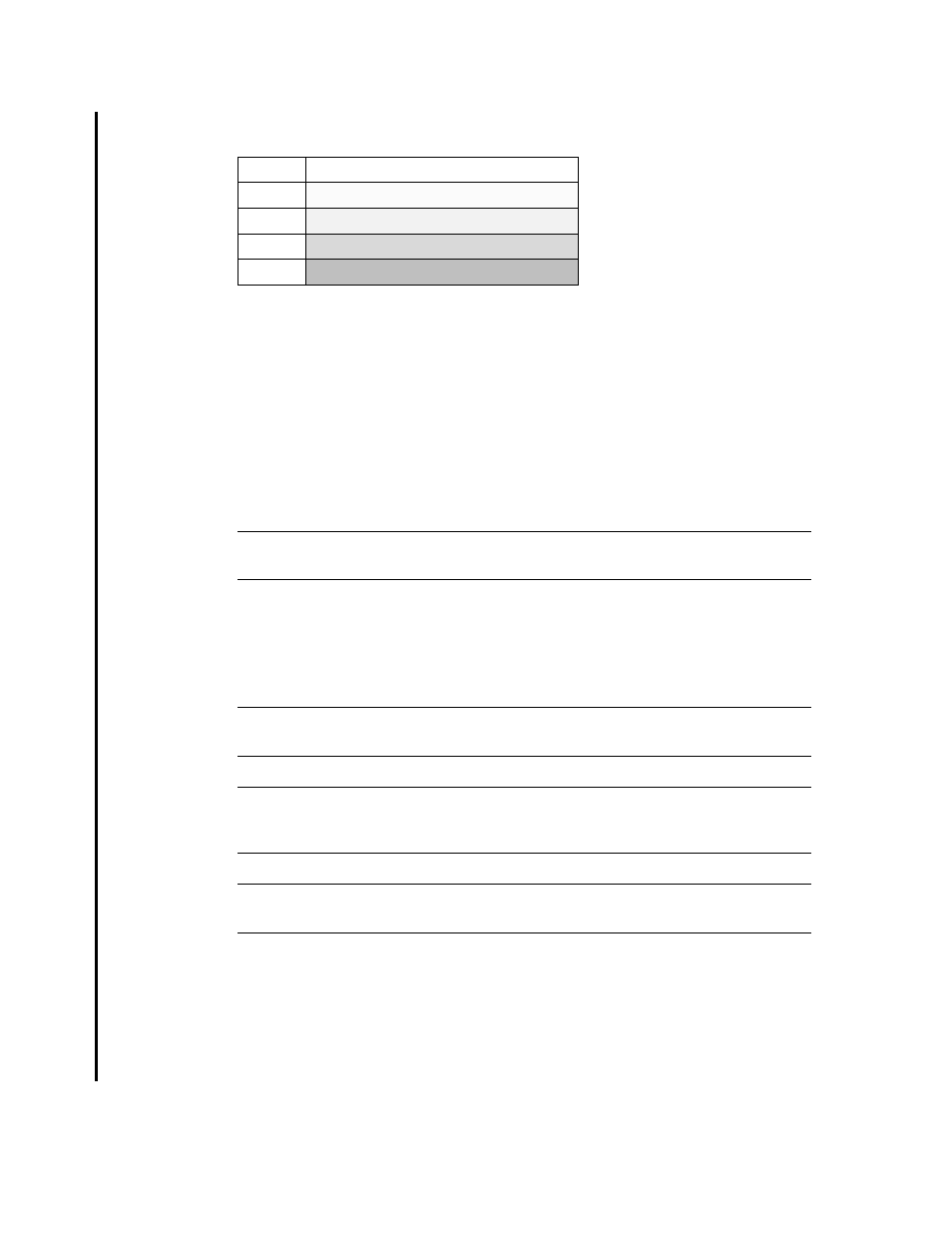
Configuring Library Partitions
96154 • Revision K
Chapter 2 Configuration Information 37
Example 6: four-partition library
■
Partition 1 is controlled by an ACSLS host.
■
Partition 2 is controlled by an HSC host.
■
Partition 3 is controlled by a second HSC host.
■
Partition 4 is controlled by a second ASCLS host.
Defining Library Partitions
▼
To Create Partitions
Note –
It is recommended that you quiesce the library to all hosts before beginning this
procedure. See the ACSLS and HSC documentation for details.
1. Select Tools > Partitions.
2. In the Partition ID column of the partition you want to create, select the rails that
you want to include. For example, to include rails 1 and 2 in Partition 2 select Rail 1
and Rail 2 under the Partition ID 2 column.
Note –
Partition IDs do not need to be contiguous. For example, you can create
Partition 2 and Partition 4, with no Partition 1 or 3.
Note –
Rails within a partition must be adjacent to one another. For example, you can
create a partition that includes rails 3 and 4, or rails 2, 3, and 4, but not rails 2 and 4
only.
Note –
Each rail corresponds to an LSM, with the ID of each offset by one. Rail 1 =
LSM 0, Rail 2 = LSM 1, etc.
■
Select Apply to apply the updates and continue to
Step 3
.
■
Select Refresh to cancel the updates and restore the original screen settings.
3. A dialog displays, “This operation will take the library offline temporarily. Do you
wish to continue?”
■
Select OK to make the updates. The library goes offline and all host connections are
dropped while the updates are made.
Rail
Library E
1
Partition 1, Host A (ACSLS)
2
Partition 2, Host B (HSC)
3
Partition 3, Host C (HSC)
4
Partition 4, Host D (ACSLS)
