Installing package files – Sharp SL-5500 User Manual
Page 99
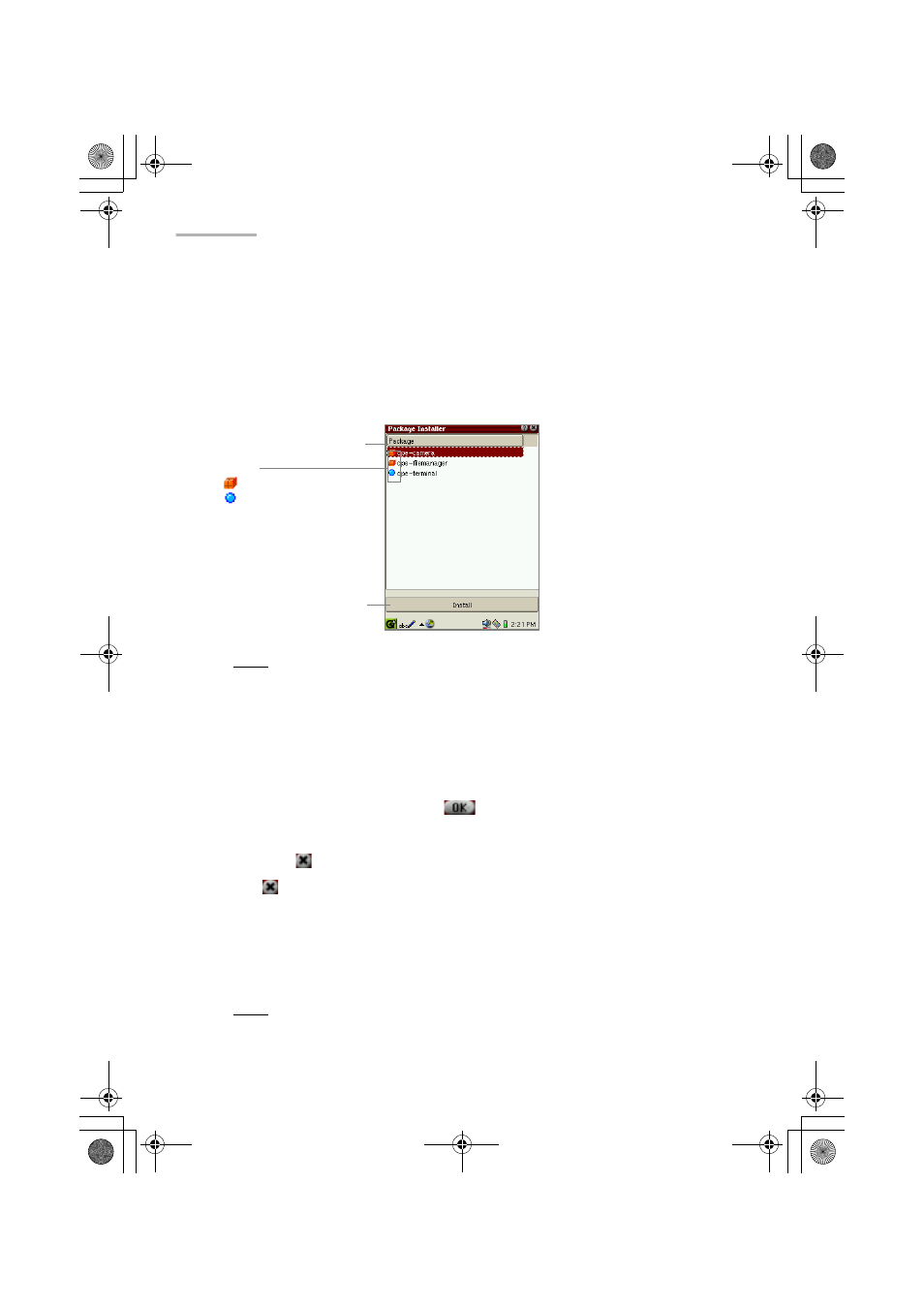
94 Settings
Installing Package files
1.
Insert the expansion memory card including the application package files into
the expansion card slot.
2.
On the Add/Remove Select screen, tap the “Install packages” button.
The Index screen for file installation appears displaying the list of application
packages.
Note: By tapping the Package button, you can sort package files by name.
3.
Tap the package file you want to install.
Or move the focus to the package file you want to install and then tap the
“Install” button.
The Select Install Storage screen appears.
4.
Tap the radio button of the storage medium (RAM, CF or SD) you want to install
the package files to, and then tap
to execute the installation.
The display turns to the Index screen with the “installed” package icon.
If you tap
, the installation is canceled.
5.
Tap
twice to close the Add/Remove Software application to restart the SL-
5500.
The unit will then be automatically restarted.
The installed application package file is listed in alphabetical order in the related
folder of the Home screen, and can be launched from there.
Note: If an error message appears during installation, follow the instructions
displayed on the screen.
“Install” button
Icons
: not installed
: installed
Package button
00.Cover.book Page 94 Monday, January 21, 2002 5:47 PM
