Moving an e-mail message to another folder – Sharp SL-5500 User Manual
Page 79
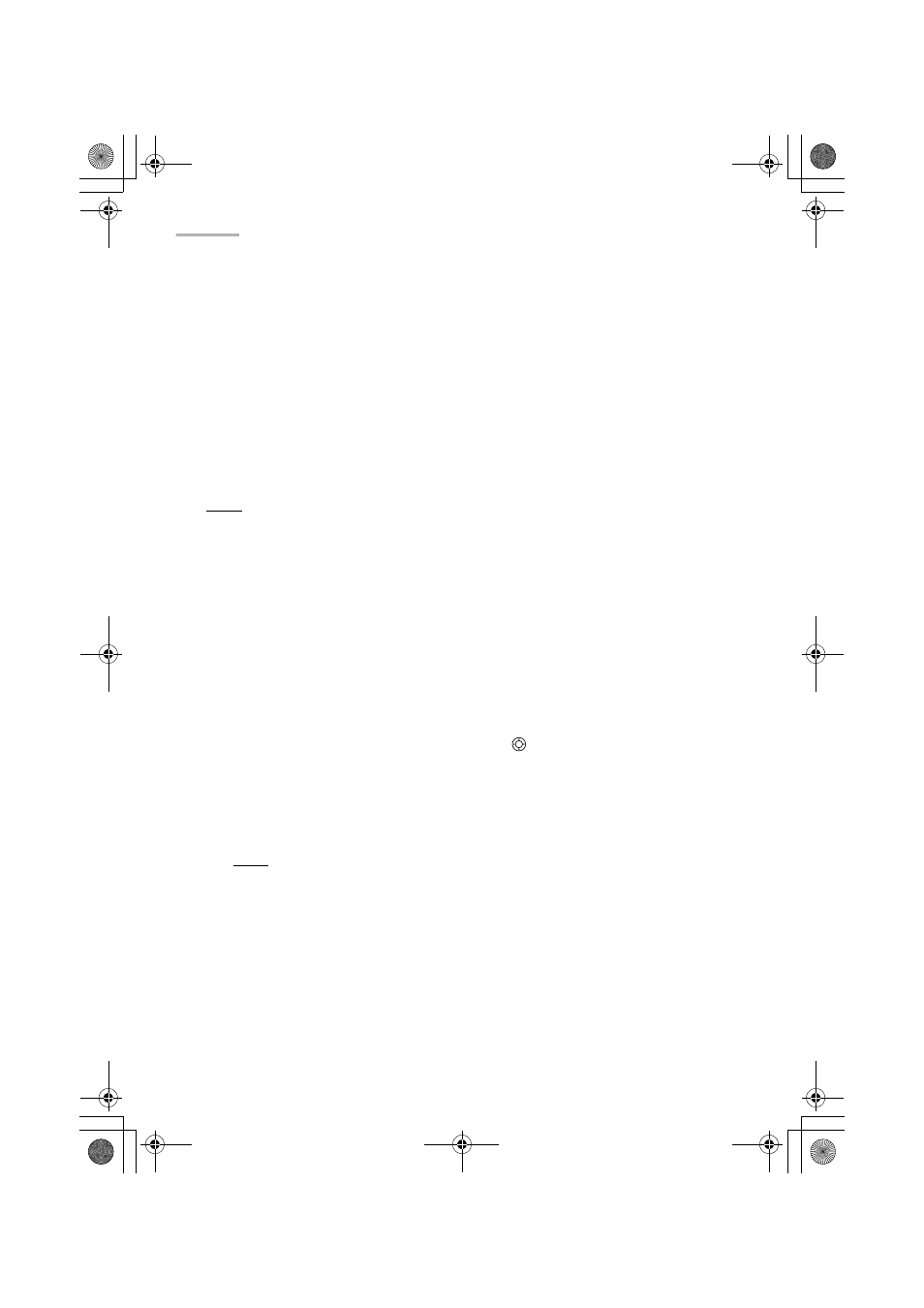
74 EMail
To delete a mailbox folder
You can delete the mailbox folder created in the Inbox or Outbox.
1.
Tap the Folders tab to open the Folders folder.
2.
Tap the desired mailbox folder to be deleted.
3.
Tap the “Options” menu and then tap “Delete mailbox”.
A confirmation message appears before the mailbox is deleted.
4.
Tap “Yes” to delete the mailbox folder.
The selected mailbox folder including its e-mail messages will be deleted.
Note:
• The default folders (“Inbox”, “Outbox” and “Sent”) cannot be renamed or deleted.
• To rename or delete a mailbox folder, tap and hold the desired mailbox instead of
performing steps 2 and 3, and select “Rename mailbox” or “Delete mailbox” from
the pop-up menu.
Moving an e-mail message to another folder
This function allows you to move e-mail messages saved in the Outbox, Inbox, or
Sent folder to another folder in the same folder.
1.
Open the desired folder (Inbox, Outbox, or Sent).
2.
Move the focus to the e-mail message using
.
3.
Tap the “Options” menu and then tap “Move to”.
4.
Tap the folder to which you want to move the e-mail message.
The selected e-mail message will be moved to the folder.
Note: Tap-and-holding the e-mail message in steps 2 and 3 will allow you to
use a pop up menu.
09.E-mail.fm Page 74 Tuesday, January 22, 2002 7:38 PM
