Sharp SL-5500 User Manual
Page 65
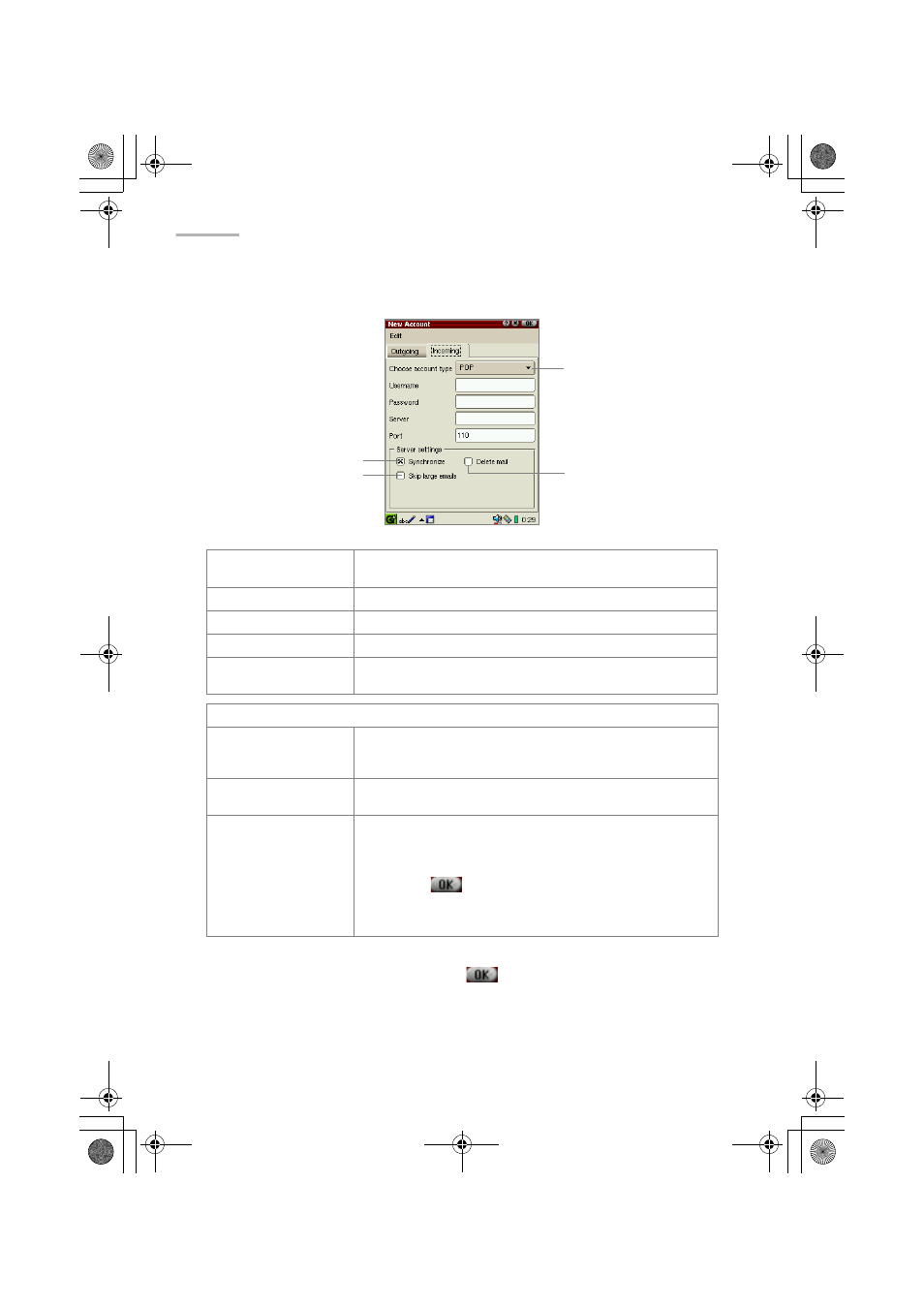
60 EMail
3.
Tap the “Incoming” tab to set the receiving options.
4.
When you have finished settings, tap
to save them.
Choose account type
drop-down list button
Tap to select the desired account type (POP, IMAP)
Username field
Enter login name used to log in to an e-mail system.
Password field
Enter password used to log in to an e-mail system.
Server field
Enter name of the server used to receive e-mail messages
Port field
Enter server port number for receiving e-mail messages.
(default setting: 110).
Server settings
Synchronize
checkbox
Check if you want to synchronize e-mail information with
the server. Then you can download only new messages
that the server has received.
Delete mail checkbox Check if you want to erase e-mail messages saved in the
server after you have finished downloading messages.
Skip large emails
checkbox
Check to specify an e-mail size limit.
When checked, the Email threshold screen is displayed.
Tap and hold the slider to specify the maximum size of
incoming e-mail messages. (range: 10 Kbyte to 1000
Kbyte) Tap
to save the setting.
If you receive an e-mail message of a size larger than
specified, only the message title (sender name, date and
the size of the message) will be downloaded.
Choose account type
drop-down list button
Synchronize checkbox
Skip large emails
checkbox
Delete mail checkbox
09.E-mail.fm Page 60 Tuesday, January 22, 2002 8:13 PM
