Creating a new address book entry, Detail screen – Sharp SL-5500 User Manual
Page 11
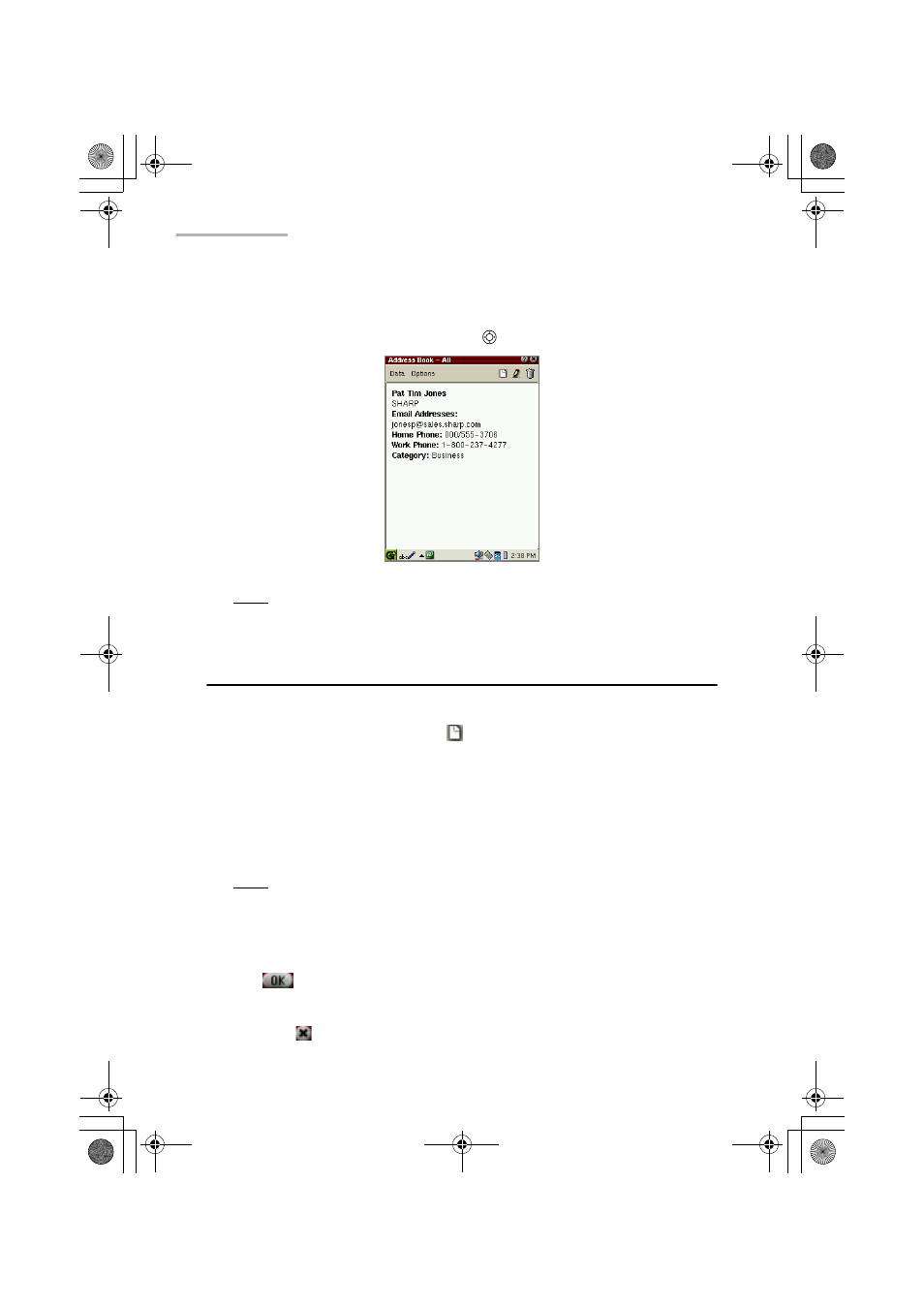
6
Address Book
Detail Screen
1.
On the Index screen, tap an entry to see the full address details.
Or move the focus to the entry by using
and then press the SELECT key.
Note: To switch the screens between the Index and Detail screen, press the
Address Book key on the slider cover.
Creating a new Address Book entry
You can add a new address using the New Address screen.
1.
On the Index or Detail screen, tap
.
The New Address screen for a new entry appears.
2.
Enter the contact data in the fields.
Pressing the tab key on the hardware keyboard moves the cursor to the next
entry field.
Pressing the shift-tab keys moves the cursor to the previous entry field.
Note:
• Tap the “Notes...” button to attach a note. (See page 7.)
• If you want to assign one or more category names, see the separate Start-up
Guide for details.
3.
Tap
to save the new entry.
The New Address screen returns to the Index screen.
If you tap
, the new entry is canceled.
00.Cover.book Page 6 Monday, January 21, 2002 5:47 PM
